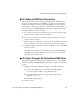User`s guide
Accessing Connected Devices and Managing Power 97
Common Procedures for Accessing KVM Ports
T To Share a KVM Port Connection
Follow this procedure after connecting to a KVM port (as described in “To
Log Into a Server Connected to a KVM Port” on page 95), if you find that
another user is already connected to the same KVM port. A screen appears
with the notice: “This port is connected to another station” and presents two or
more options. See “Sharing KVM Port Connections” on page 92 for details
about the notification screens, if needed.
1. To connect to the server in “read-only” mode, select “Connect read-only.”
The other user is notified of the new connection.
2. To connect to the server in “read-write” mode and notify the other user,
select “Connect read write.”
If the other user is connected in “read-write” mode, the other user’s access
mode is changed to “read-only”, and the user is notified of the change.
3. To kill the existing session and connect in “read-write” mode, select “Kill
the other session.”
The other user receives a notice and is disconnected from the KVM port.
AlterPath viewer displays whatever you would see if you were directly
logged into the connected server.
T To Cycle Through All Authorized KVM Ports
You can perform this procedure if you are authorized for two or more KVM
ports. See “Cycling Among KVM Ports in the OSD” on page 91 for details, if
needed.
1. Bring up the Connection Menu by doing one of the following actions.
a. Log into the OSD and choose Connect from the Main Menu.
See “To Log Into the OSD” on page 380, if needed.
b. If you are already connected to a port, enter the quit hot key
(default=Ctrl+k q).
The Connection Menu appears.
2. Choose “Cycle.”