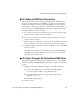User`s guide
Accessing Connected Devices and Managing Power 95
Common Procedures for Accessing KVM Ports
T To Log Into a Server Connected to a KVM
Port
Perform this procedure to log into a server connected to a KVM port either
through the Web Manager or through the OSD.
1. Connect to the KVM port.
a. If using the Web Manager, log in and connect to the KVM port using
an option that is available to you.
See “KVM Port Connection Options” on page 130 for the available
options, if needed.
b. If using the OSD, perform the following steps.
i. Log into the OSD.
See “To Log Into the OSD” on page 380 if needed.
ii. Connect to the KVM port through the Connection menu.
See “To Select a Server From the Connection Menu” on page 96 if
needed.
If no other user is connected to the port, the connected server’s login
prompt or a login dialog box appears.
If another user is connected to the port, a screen appears with this notice:
“This port is connected to another station” and presents two or more
options. See “To Share a KVM Port Connection” on page 97 for the
options.
2. Log into the server using the username and password supplied by your
system administrator.
To Connect to the Previous KVM Port from the Current KVM Port Page 98
To Adjust Brightness and Cable Length in the AlterPath Viewer Page 98
To Reset the Keyboard and Mouse in the AlterPath Viewer Page 99
To Power On, Off, or Cycle a Server While Connected to a KVM Port Page 100
To View Information About a KVM Port While Connected Page 100
Table 2-9: Common Procedures While Connected to KVM Ports