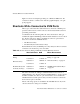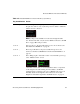User`s guide
Accessing Connected Devices and Managing Power 91
Cycling Among KVM Ports in the OSD
• Type one or more keys that uniquely identify an option if it is not visible
in the screen, and then press Enter to complete the name in the text field.
For example, if you type “c” in the text field, pressing Enter completes the
word “Cycle” in the field. You press Enter after choosing the Cycle option
to start cycling.
Cycling Among KVM Ports in the OSD
Cycling enables users to view a series of servers connected to KVM ports that
the users are authorized to view.
Using the Cycle Option on the Connection Menu
Local OSD users can start cycling among servers using the Cycle option on
the Connection Menu. Cycling is only available on the Connection Menu for
local users through the OSD.
Cycling starts with a view of the server connected to the first port on the
Connection Menu list and continues in the order in which the ports are listed
until all servers are viewed, and then the cycle starts over again at the
beginning. The cycle continues until the user enters the quit hot key (default:
Ctrl+k q) to return to the Connection Menu.
See “To Cycle Through All Authorized KVM Ports” on page 97.
Administrative users can change the period of time for viewing each server
during a cycle. (See “To Configure Local User Sessions [Expert]” on page
221 (Web Manager) and Table 7-15, “KVM Port Configuration Screens
[OSD],” on page 437 for how to change the cycle duration.)
If no device is attached to one of the KVM ports that the user has permission
to view, a message appears like the following.