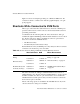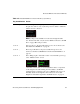User`s guide
Accessing Connected Devices and Managing Power 87
Shortcuts While Connected to KVM Ports
Ctrl+k p Power management. Brings up the Power Management screen with
the options to turn on, off, or cycle the power for outlets to which the
current server is connected.
Note:Cycling is only available for local users through the OSD.
See “To Power On, Off, or Cycle a Server While Connected to a KVM
Port” on page 100 for the procedure.
Ctrl+k . Next port. Goes to the next authorized port. See “To Connect to the
Next Authorized KVM Port” on page 98.
Ctrl+k , Previous port. Returns to the previous authorized port. See “To
Connect to the Previous KVM Port from the Current KVM Port” on
page 98.
Ctrl+k v Video. Brings up the “Automatic control” screen with the option to go
to the “Manual control” screen.
“Automatic control” lets you set an adjustment value to compensate
for the length of the cable running from the OnSite to the KVM
terminator that is connected to the server. “Manual control” lets you
manually adjust screen brightness and contrast. See “To Adjust
Brightness and Cable Length in the AlterPath Viewer” on page 98.
Table 2-7: Default KVM Port Connection Hot Keys (Continued)
Key Combination Action