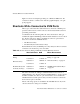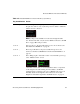User`s guide
Shortcuts While Connected to KVM Ports
84
AlterPath OnSite Administrator’s and User’s Guide
Figure 2-2 shows an example login dialog for a Windows 2000 server. If a
connection is made to a Linux server without a graphical display, a “Login”
prompt appears.
Shortcuts While Connected to KVM Ports
Three types of shortcuts allow authorized users connected to a KVM port to
perform common actions, and in some cases the shortcuts launch screens for
performing certain tasks.
As summarized in the following table, the “Show Connections” dialog is
available through the Web Manager with the OnSite hardware version 1.1.0. If
the “Show Connections” dialog is available, the other two options listed
below do not work in the AlterPath Viewer:
• The Print Screen key
• Predefined keyboard shortcuts (hot keys)
Both the Print Screen key and KVM port hot keys always work for local users
connected to the Local User ports to the OSD.
The “Show Connections” Dialog is available with the newest version of
OnSite hardware. (See “Show Connections Link and Dialog” on page 146.) If
the link is available, the other two options listed below do not work in the
AlterPath Viewer, but both options always work for local users connected to
the Local User ports to the OSD.
The two following options are available in the AlterPath Viewer only if the
“Show Connections” dialog is not available.
Table 2-5: Show Connections Dialog Availability in OnSite Hardware Versions
AlterPath Viewer OSD Where Documented
“Show Connections”
Dialog
1.0.0 h/w: N
1.1.0 h/w: Y
1.0.0 h/w: N
1.1.0 h/w: N
“Show Connections Link and
Dialog” on page 146
Print Screen key
1.0.0 h/w: Y
1.1.0 h/w: N
1.0.0 h/w: Y
1.1.0 h/w: Y
“Print Screen Key” on page 85
Predefined keyboard
shortcuts (hot keys)
1.0.0 h/w: Y
1.1.0 h/w: N
1.0.0 h/w: Y
1.1.0 h/w: Y
“KVM Port Shortcut Hot Keys”
on page 86