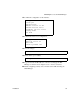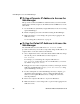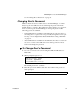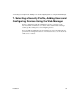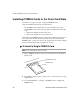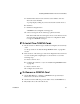Installation guide
Installation 41
Installing PCMCIA Cards in the Front Card Slots
a. Click the Insert button on the form next to the number of the slot
where the card is installed.
A prompt displays asking if you have inserted the card into the slot.
b. Click Yes.
c. Click the Configure button.
A PCMCIA card configuration form appears.
d. Select a card type from the “Card Type” pull-down menu.
Fill out the fields and select among the choices on the menus. See the
AlterPath OnBoard Administration Guide for configuration details
for supported PCMCIA card types.
T To Install Two PCMCIA Cards
1. If both cards are of different types, install and configure both cards in any
order.
See the procedure in “To Install a Single PCMCIA Card” on page 40 if
needed.
2. If the cards are of the same type, insert and configure the first card in slot
1 before inserting and configuring the second card in slot 2, as in the
following steps:
a. Insert a card into slot 1.
b. Configure the card in slot 1. (See “To Install a Single PCMCIA Card”
on page 40.)
c. Insert a card into slot 2.
d. Configure the card in slot 2.
T To Remove a PCMCIA Card
1. On the Web Manager → Settings → PCMCIA form, press the Eject
button next to the card’s slot number.
2. On the front of the OnBoard, press the button next to the PCMCIA slot.
3. Physically remove the card from the slot.