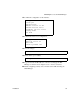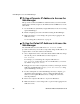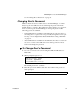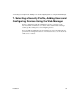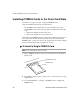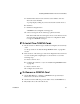Installation guide
6.Enabling Access to the Web Manager
36 AlterPath OnBoard Installation Guide
T To Use a Dynamic IP Address to Access the
Web Manager
This procedure assumes that DHCP is enabled and that you are know the IP
address that is currently assigned to the OnBoard from a DHCP server on the
same subnet.
1. Use the OnBoard’s dynamically-assigned IP address in a browser to bring
up the Web Manager.
2. Finish configuring users and to the OnBoard using the Web Manager.
3. Make sure that the root user changes the password by logging into the
OnBoard console.
See “To Change Root’s Password” on page 37.
T To Use the Default IP Address to Access the
Web Manager
The default IP address for the OnBoard is 192.168.160.10. This
procedure assumes that you are able to temporarily change the IP address of a
computer that is on the same subnet as the OnBoard.
1. On a computer that resides on the same subnet with the OnBoard, change
the network portion of the IP address of that computer to
192.168.160.
For example, you could change the computer’s IP address to
192.168.160.44. For the host portion of the IP address, you can use
any number except 10, 0, or 255.
2. Bring up a browser on the computer whose address you changed, enter the
OnBoard’s default IP address (http://192.168.160.10) to bring
up the Web Manager, and log in.
3. To allow subsequent use of the Web Manager from any computer, go to
the Wizard “Network Settings” option to change the OnBoard’s IP
address to a fixed public IP address and to configure the other basic
network parameters.
4. Restore the computer’s IP address to its previous IP address.
5. Make sure that the root user changes the root password by logging into the
OnBoard console.