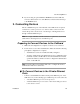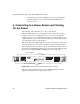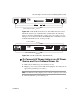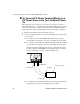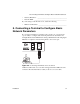Installation guide
6.Enabling Access to the Web Manager
32 AlterPath OnBoard Installation Guide
T To Connect a Terminal to the Console Port
Perform the following steps to connect a terminal or a computer to the console
port of the OnBoard. If connecting a PC, ensure that HyperTerminal or
another terminal emulation program is installed on the Windows operating
system. On a computer running a UNIX-based operating system, such as
Linux or Solaris, make sure that a compatible terminal emulator such as
Kermit or Minicom is installed.
This procedure assumes you have the RJ-45 to DB-9 6 ft. CAT5 cable shipped
with the OnBoard or an off-the-shelf equivalent CAT 5 or greater cable. If the
terminal or other computer has a USB port, you also need a USB to DB-9
converter.
1. If connecting to a computer or terminal with a DB-9 male port, perform
these steps.
a. Connect the RJ-45 end of the cable to the OnBoard’s console port.
b. Connect the DB-9 male end of the cable to the DB-9 connection on
the terminal or computer.
2. If connecting to a computer or terminal with a USB port, perform these
steps.
a. Connect the RJ-45 end of the cable to the OnBoard’s console port.
b. Connect the DB-9 female end to the DB-9 male end of a USB
converter.
c. Connect the USB end of the converter to a terminal or computer.
6. Enabling Access to the Web Manager
Perform the procedures in this section to enable a remote administrator to
finish configuration using the Web Manager. See Table 2-3, “Methods for
Enabling Web Manager Access,” on page 30 for details about each method.
T To Configure Basic Network Parameters
Using a Terminal
This procedure requires a terminal or a computer that has a terminal emulation
program to be physically connected to the console port of the OnBoard. See
"To Connect a Terminal to the Console Port” above.