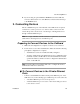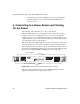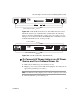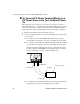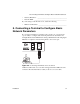Installation guide
Installation 25
3.Connecting Devices
4. If you are using an optional Ethernet PCMCIA card on the OnBoard,
connect a cable between one of the Ethernet connections listed in Step 1
to the PCMCIA card.
3. Connecting Devices
The 24 or 40 Ethernet ports on the left back of the OnBoard are for private
connections to service processors or to devices such as some servers and
routers that provide console access or another type of management access
through a dedicated Ethernet port.
Note: To comply with FCC and CE certification requirements, use shielded
cables when connecting devices to the Ethernet ports.
Preparing to Connect Devices to the OnBoard
1. Make sure all configuration is complete on devices to be connected.
2. For the device to use remote authentication, make sure that the following
prerequisite configuration is complete:
• Authentication servers are installed and fully configured
• You have obtained from each authentication server’s administrator the
information (such as the IP address and other authentication-method
specific information), which is needed to configure the authentication
server on the OnBoard.
Note: After the OnBoard is installed, make sure to configure the desired
authentication method for each device.
T To Connect Devices to the Private Ethernet
Ports
• Connect a standard Ethernet cable from the private Ethernet ports on the
OnBoard to any of the following types of Ethernet ports on the other end:
• A dedicated Ethernet port on a service processor
• A dedicated Ethernet port on a router or other device that gives access
to the device’s console