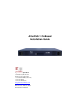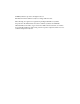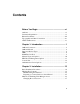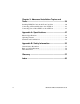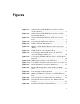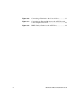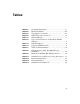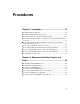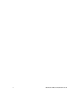AlterPath™ OnBoard Installation Guide Cyclades Corporation 3541 Gateway Boulevard Fremont, CA 94538 USA 1.888.CYCLADES (292.5233) 1.510.771.6100 1.510.771.6200 (fax) http://www.cyclades.
© 2006 Cyclades Corporation, all rights reserved Information in this document is subject to change without notice. The following are registered or registration-pending trademarks of Cyclades Corporation in the United States and other countries: Cyclades and AlterPath.
Contents Before You Begin ..................................................... xi Audience ............................................................................................. xi Document Organization ...................................................................... xi Related Documents ........................................................................... xiii Typographic and Other Conventions ................................................ xiv Additional Resources ...................
Chapter 3: Advanced Installation Topics and Tasks......................................................................... 39 Installing PCMCIA Cards in the Front Card Slots ............................. 40 Connecting an External Modem to the AUX Port ............................. 43 Connecting One or More IPDUs to the AUX Port ............................ 44 Appendix A: Specifications .................................... 47 Physical Specifications ..........................................................
Figures OnBoard Front With PCMCIA Card Slots and Two AC Power Inlets ............................................................ 2 Figure 1-2: OnBoard Front With PCMCIA Card Slots and Two DC Terminal Blocks...................................................... 3 Figure 1-3: OnBoard Back With Ethernet, AUX, and Console Ports .............................................................................. 3 Figure 1-4: Connecting the OnBoard to Devices.............................
Figure 2-8: Figure 3-1: Figure 3-2: vi Connecting a Terminal to the Console Port ................ 31 Connecting an External Modem to the AUX Port and to the Telephone Network ........................................... 43 IPDUs Daisy-Chained to the AUX Port......................
Tables Table P-1: Table P-2: Table P-3: Table P-4: Table 1-1: Table 1-2: Table 1-3: Table 1-4: Table 2-1: Table 2-2: Table 2-3: Table 2-4: Table A-1: Table A-2: Table A-3: Document Organization ............................................... xi Related Documents .................................................... xiii Typographic Conventions .......................................... xiv Other Terms and Conventions..................................... xv OnBoard Models ...................................
viii AlterPath OnBoard Installation Guide
Procedures Chapter 2: Installation ............................................. 15 T T T T T T T T T T To Rackmount the OnBoard ...................................................................... 23 To Make a Public Ethernet Connection ..................................................... 24 To Connect Devices to the Private Ethernet Ports..................................... 25 To Connect AC Power Inlets to an AC Power Source and Turn OnBoard Power On ...............................................
x AlterPath OnBoard Installation Guide
Before You Begin This AlterPath OnBoard Installation Guide provides information and procedures for installing the Cyclades™ AlterPath™ OnBoard and connecting devices. Audience This manual is intended for installers of the OnBoard. It provides additional information beyond the simplified installation steps in the AlterPath OnBoard QuickStart Guide. This document describes installation of the OnBoard hardware.
Document Organization Table P-1: Document Organization (Continued) Chapter Number and Title Description 2: Installation Describes basic installation and lists the contents of the shipping box. Provides procedures for rackmounting the OnBoard, making public Ethernet connections, connecting devices, and enabling Web Manager access.
Related Documents Related Documents Before installing or using this product, refer to the release notes for important information about supported hardware and software, known problems, and outstanding bugs. You can download the release notes by going to http:// www.cyclades.com/support/downloads.php and searching for the product name “AlterPath OnBoard.” The following table lists the AlterPath OnBoard documents.
Typographic and Other Conventions Typographic and Other Conventions The following table describes the typographic conventions used in Cyclades manuals. Table P-3: Typographic Conventions Typeface Meaning Example Links Hypertext links or URLs Go to: http://www.cyclades.com Emphasis Titles, emphasized or new words or terms See the AlterPath OnBoard Quick Start. Filename or Command Names of commands, files, and directories; onscreen computer output. Edit the pslave.conf file.
Additional Resources The following table describes other terms and conventions. Table P-4: Other Terms and Conventions Term or Convention Meaning Examples Hot keys When hot keys are shown, a plus (+) appears between two keys that must be pressed at the same time, and a space appears between two keys that must be pressed sequentially. • Ctrl+k p entered while the user is connected to a KVM port brings up an IPDU power management screen.
Additional Resources Cyclades Technical Training To learn more about the Cyclades Technical Training Center and courses offered, visit http:www.cyclades.com/training, call 1-888-292-5233 or send an email to training@cyclades.com. Cyclades Software Upgrades Cyclades offers periodic software upgrades for AlterPath products free of charge to current Cyclades customers. You may want to check at http:// www.cyclades.com/support/downloads.
Chapter 1 Introduction This chapter describes the available models, the private and public Ethernet ports, LEDs, power options, and all other connectors on the AlterPath OnBoard and provides additional prerequisite information needed for understanding the rest of the information in this guide The following table shows the topics covered in this chapter.
OnBoard Connectors OnBoard Connectors The OnBoard is a 1U device that serves as a single access point for administering the following types of devices: • • Servers that have service processors with dedicated Ethernet ports Other devices that have dedicated Ethernet ports that provide console access. The following figure illustrates the front of an OnBoard1040 DAC (dual-AC power supply) model with two PCMCIA card slots and with two AC universal power inlets.
OnBoard Models Figure 1-2: OnBoard Front With PCMCIA Card Slots and Two DC Terminal Blocks The following figure illustrates the back of an OnBoard model that has forty private 10/100 Ethernet ports. (Twenty-four port models are also available, as described in “OnBoard Models” on page 3.
Supported Device Types Table 1-1: OnBoard Models (Continued) Power Supply # Power Type # of Private Ethernet Ports OnBoard1040 SAC 1 AC 40 OnBoard1024 DAC 2 AC 24 OnBoard1040 DAC 2 AC 40 OnBoard1024 DDC 2 DC 24 OnBoard1040 DDC 2 DC 40 Supported Device Types The private Ethernet ports on the OnBoard can be connected to the following types of devices: • • • A service processor on a server, which has a dedicated Ethernet port A blade managers that has an embedded service processors wi
Supported Device Types Table 1-2: Types of Service Processors That Work With the OnBoard (Continued) Protocol or Access Type Vendor DRAC III/XT Dell RSA II IBM Device console Any servers without service processors and other types of devices, such as some routers, that redirect their serial console output to a dedicated Ethernet port The following types of service processors are not supported by default but may be made to work: IPMI 2.0, RSA-I, RILOE, ALOM.
LEDs Service processor’s dedicated Ethernet port on a server or blade manager Server or other device’s dedicated Ethernet port Figure 1-4: Connecting the OnBoard to Devices After devices are connected to the OnBoard, the administrator must configure the devices as described in the AlterPath OnBoard Administrator’s Guide. LEDs Each private 10/100 Megabit/second Ethernet port has two LEDs. The following figure illustrates a close-up view of LEDs on some of the private Ethernet ports.
LEDs LK ACT SP Figure 1-5: LEDs for Private Ethernet Ports The following figure shows a close up view of the labels on the LEDs on the back right of the OnBoard with numbered callouts. The LEDs in Figure 1-6 monitor the public Ethernet ports, the AUX port, and the console port. The LEDs are described in Table 1-3.
LEDs The LED numbers in the table below correspond to the numbers in Figure 1-6. Table 1-3: LED Descriptions Number Label Function Color/Status 1,5, and the left LED ACT on all private Ethernet ports Monitor Ethernet activity • OFF – Indicates no activity. • Green – Blinks for any activity. 2,6, and the right LED on all private Ethernet ports LK/SP Monitor Ethernet link and • OFF – Indicates the link is speed off. • Green – Indicates the speed is 100 or 1000 Megabits/second.
PCMCIA Card Slots PCMCIA Card Slots Two PCMCIA type 2 card slots on the front of the OnBoard, as shown in the following figure, offer additional remote access and storage options. PCMCIA card slots Figure 1-7: PCMCIA Slots on the OnBoard Front The OnBoard supports the following types of PCMCIA cards: • • • 10/100 BaseT Ethernet V.9x (56K) Modem Compact Flash The following table shows the supported PCMCIA cards. Note: Check the AlterPath OnBoard release notes at http://www.cyclades.com/support/downloads.
Modem Types and Options After inserting the PCMCIA card into the OnBoard, the administrator must configure the card as described in the AlterPath OnBoard Administrator’s Guide. Modem Types and Options Modems can be connected to the OnBoard in one of the two following ways: • • An external modem can be connected to the AUX port on the back. A PCMCIA modem can be inserted into the PCMCIA slots on the front.
IPDU Power Management Options IPDU Power Management Options AlterPath Power Management (PM) intelligent power distribution units (IPDUs) can be connected to the AUX port on the OnBoard using a RJ-45 to RJ-45 CAT-5 or better cable. Any combination of AlterPath PM models can be daisy-chained to the AUX port to support management of up to a maximum of 128 outlets.
Console Port After an IPDU is connected to the OnBoard, AC-powered devices of any type can be plugged into the IPDU. Authorized users can remotely manage power for the connected devices after the administrator does the following tasks (as described in the AlterPath OnBoard Administrator’s Guide): • • Configures the AUX port for power management.
Authentication Server Options Authentication Server Options The administrator chooses a type of authentication to use for accessing the OnBoard and for accessing each connected device, based on the organization’s security policy. The installer needs to make sure an authentication server is available for every authentication method used (except for the “Local” authentication method).
Authentication Server Options 14 AlterPath OnBoard Installation Guide
Chapter 2 Installation This chapter covers the topics listed in the following table. Basic Installation Procedures Page 16 Shipping Box Contents Page 18 The following figure illustrates connections on the front and back as they might appear after the basic installation procedures are completed.
Basic Installation Procedures Basic Installation Procedures The following table lists the basic tasks for installing the AlterPath OnBoard and the sections where the tasks are described in more detail. Note: Before you start installation, make sure you review and follow the safety precautions listed in Appendix B, “Safety Information.” Table 2-1: Tasks for Basic Installation Task Where Documented Review the contents of the shipping box. “Shipping Box Contents” on page 18 Rackmount the OnBoard.
Basic Installation Procedures Table 2-1: Tasks for Basic Installation (Continued) Where Documented Task • If using the default IP address assigned to • “To Use the Default IP Address to Access the OnBoard, reconfigure the network the Web Manager” on page 36 portion of the IP address of a computer on the same network, so you can access the Web Manager and set a static IP address. Select a security profile, add users and configure security and services using the Web Manager.
Shipping Box Contents Shipping Box Contents The shipping box contains the AlterPath OnBoard along with the items shown in Table 2-2. The row for each part provides an illustration, its part number (P/N), description, and purpose. You can use checkboxes to check off each item, and you can use the part numbers from this table to reorder any of the parts. The list is numbered for internal cross-referencing among descriptions within the table.
Shipping Box Contents Table 2-2: Shipping Box Contents, Part Numbers, and Description (Sheet 2 of 4) # Item P/N Description Purpose For AC models, an AC power cable. For DC models, you must wire the OnBoard to your own DC power source. See “To Connect DC Power Terminal Blocks to a DC Power Source and Turn OnBoard Power On” on page 28. To connect the OnBoard to an AC power source. The standard power for the destination country is used to determine which type of cord is shipped.
Shipping Box Contents Table 2-2: Shipping Box Contents, Part Numbers, and Description (Sheet 3 of 4) # 20 Item P/N Description Purpose CAB0056/ CAB0104 Rectangular blade plug. UK, Ireland, and other countries. CAB0278 Flat blades with round grounding pin. Japan.
Shipping Box Contents Table 2-2: Shipping Box Contents, Part Numbers, and Description (Sheet 4 of 4) # Item 5. P/N Description Purpose CAB0018 RJ-45 to RJ-45 7ft. CAT5 cable Use for the following: • To connect a public Ethernet port to the LAN. See “To Make a Public Ethernet Connection” on page 24. • To connect a private Ethernet port to a device. See “To Connect Devices to the Private Ethernet Ports” on page 25. • To connect a terminal to a console port.
1.Rackmounting the AlterPath OnBoard Note: For more information about cabling, see “RS-232 Cabling Tutorial” at http://www.cyclades.com/resources, under “White Papers.” For ordering information, see “Cyclades Product Guide,” available at: http:// www.cyclades.com/common/www/pdf/catalog.en.pdf. 1. Rackmounting the AlterPath OnBoard You can rackmount the OnBoard in a rack or cabinet, mounting it either at the front or the back.
2.Making Public Ethernet Connections Left bracket Right bracket Figure 2-3: Left and right mounting brackets T To Rackmount the OnBoard Prepare the hardware as described under “Rackmounting the OnBoard” on page 22 before you start. 1. Attach the right bracket to the right side and the left bracket to the left side of the OnBoard. a. For each bracket, insert fours screws through the holes on the bracket into the appropriate holes at either the front or back of the OnBoard. b.
2.Making Public Ethernet Connections With failover enabled, if the first Ethernet port fails, the second one automatically becomes active until the first one recovers.
3.Connecting Devices 4. If you are using an optional Ethernet PCMCIA card on the OnBoard, connect a cable between one of the Ethernet connections listed in Step 1 to the PCMCIA card. 3. Connecting Devices The 24 or 40 Ethernet ports on the left back of the OnBoard are for private connections to service processors or to devices such as some servers and routers that provide console access or another type of management access through a dedicated Ethernet port.
4.Connecting to a Power Source and Turning On the Power • • A switch that is connected to multiple devices (not recommended) A dedicated Ethernet port on a blade managing multiple blades’ service processors 4. Connecting to a Power Source and Turning On the Power The OnBoard comes with either one or two power supplies. When the OnBoard has two power supplies, connect each power supply to a separate power source for redundancy in case one power source fails.
4.Connecting to a Power Source and Turning On the Power Universal power inlets Figure 2-6: Dual AC Model Connected to Two Different Power Sources The DC models have two terminal blocks, as illustrated in the following figure. Connect the terminal blocks to a DC power source using your own wiring. See "To Connect DC Power Terminal Blocks to a DC Power Source and Turn OnBoard Power On” for the procedure.
4.Connecting to a Power Source and Turning On the Power T To Connect DC Power Terminal Blocks to a DC Power Source and Turn OnBoard Power On DC models have two terminal blocks. You need to connect two screws on each terminal block to a red return wire and a black -48VDC wire from your DC power source, and to connect a third screw from each terminal block to a green ground wire that is grounded either on the power supply or elsewhere. 1. Make sure the OnBoard’s power switch(es) are off. 2.
Methods for Enabling Web Manager Access -48vdc +25% - 36% 6a RTN -48vdc Green ground wire Ground 3. Turn on the OnBoard’s power switches. Methods for Enabling Web Manager Access An administrator who knows the password for an administrative user account and who has network access to the OnBoard needs to enter the OnBoard’s DNS name or IP address in a browser to bring up the Web Manager and to finish the configuration of users and connected devices.
Methods for Enabling Web Manager Access network configuration can be done to enable the administrative user to use the Web Manager to finish configuration. Table 2-3: Methods for Enabling Web Manager Access Method Considerations Where Described Connect a terminal to the console port and use the cycli command to assign a static IP address. You must be at the same location as the OnBoard to make the local connection.
5.Connecting a Terminal to Configure Basic Network Parameters • Gateway IP address: _________________________________________ • Network Mask: _____________________________________________ If you are using a network time server, obtain the following • NTP server IP address: _______________________________________ 5.
6.Enabling Access to the Web Manager T To Connect a Terminal to the Console Port Perform the following steps to connect a terminal or a computer to the console port of the OnBoard. If connecting a PC, ensure that HyperTerminal or another terminal emulation program is installed on the Windows operating system. On a computer running a UNIX-based operating system, such as Linux or Solaris, make sure that a compatible terminal emulator such as Kermit or Minicom is installed.
6.Enabling Access to the Web Manager 1. Using either a terminal or a terminal emulation program installed on a computer that is connected to the OnBoard, start a session with the following console port settings: Table 2-4: Terminal Session Settings for Console Port Access Serial Speed: 9600 bps Parity: None Flow Control: None Data Length: 8 bits Stop Bits: 1 ANSI emulation 2. Log into the console port as root.
6.Enabling Access to the Web Manager 6. Specify static as the method (to set a static IP address). cli> set network interface eth0 method static 7. Specify an IP address for the OnBoard. cli> set network interface eth0 address onboard_IP_address 8. Specify a gateway IP address. cli> set network interface eth0 gateway gateway_IP_address 9. Specify the netmask. cli> set network interface eth0 netmask netmask 10. Specify the broadcast address for the OnBoard.
6.Enabling Access to the Web Manager 15. Confirm the configuration for the interface. cli> get network interface eth0 active yes method static address 192.111.11.111 netmask 255.255.252.0 broadcast 192.111.11.255 gateway none mtu 1500 16. Confirm the name server configuration. cli> get network resolv dns0 192.111.11.21 dns1 none domain cyclades.com 17. Save the changes. cli> commit 18. Exit from the cycli utility. cli> quit 19.
6.Enabling Access to the Web Manager T To Use a Dynamic IP Address to Access the Web Manager This procedure assumes that DHCP is enabled and that you are know the IP address that is currently assigned to the OnBoard from a DHCP server on the same subnet. 1. Use the OnBoard’s dynamically-assigned IP address in a browser to bring up the Web Manager. 2. Finish configuring users and to the OnBoard using the Web Manager. 3. Make sure that the root user changes the password by logging into the OnBoard console.
6.Enabling Access to the Web Manager See “To Change Root’s Password” on page 37. Changing Root’s Password Whatever method is used to enable access to the Web Manager, root must always log into the OnBoard console and change the password from the default, which is “cyclades.” The admin user cannot change root’s password, and root cannot log into the Web Manager to change the password.
7.Selecting a Security Profile, Adding Users and Configuring Devices Using the Web Manager 7. Selecting a Security Profile, Adding Users and Configuring Devices Using the Web Manager For the configuration tasks the administrator needs to perform, see the AlterPath OnBoard Administrator’s Guide. These tasks include selecting a security profile, adding users, and configuring devices.
Chapter 3 Advanced Installation Topics and Tasks This chapter covers the advanced procedures listed in the following table.
Installing PCMCIA Cards in the Front Card Slots Installing PCMCIA Cards in the Front Card Slots See Table 1-4 on page 9 for a list of supported PCMCIA cards. Order of installation is important, as described here: • • Two PCMCIA cards of different types can be installed in any order. Two PCMCIA cards of the same type must be installed in the following order: • Insert and configure the first card in slot 1. • Insert and configure the second card in slot 2.
Installing PCMCIA Cards in the Front Card Slots a. Click the Insert button on the form next to the number of the slot where the card is installed. A prompt displays asking if you have inserted the card into the slot. b. Click Yes. c. Click the Configure button. A PCMCIA card configuration form appears. d. Select a card type from the “Card Type” pull-down menu. Fill out the fields and select among the choices on the menus.
Installing PCMCIA Cards in the Front Card Slots T To Swap In a New PCMCIA Card 1. Do these steps if all the following are true: • Only one card slot is in use • The new card is the same type as the one already installed in the slot • You want to replace the card in the current slot. a. Eject the card. See “To Remove a PCMCIA Card” on page 41, if needed. b. Insert and configure the new card. See “To Install a Single PCMCIA Card” on page 40 if needed. 2.
Connecting an External Modem to the AUX Port Connecting an External Modem to the AUX Port An external modem can be connected to the AUX port on the back. The following figure illustrates connecting an external modem to an AUX port and connecting the modem to the telephone network.
Connecting One or More IPDUs to the AUX Port Connecting One or More IPDUs to the AUX Port You can daisy-chain any combination of AlterPath PM intelligent power distribution units (IPDUs) to the AUX port with up to a total of 128 outlets. Note: Do not plug the OnBoard into an IPDU that is connected to the OnBoard’s AUX port. The following figure shows an OnBoard from the back with an IPDU connected to the AUX port and a second and third IPDU daisy-chained from the first IPDU.
Connecting One or More IPDUs to the AUX Port If you are daisy-chaining additional PMs, go to “To Daisy-Chain AlterPath PMs to the OnBoard” on page 45. 3. Configure the AUX port for Power Management. See the AlterPath OnBoard Administrator’s Guide for details about configuring the AUX port. T To Daisy-Chain AlterPath PMs to the OnBoard This procedure assumes that one AlterPath PM is connected to the AUX port on the OnBoard.
Connecting One or More IPDUs to the AUX Port 46 AlterPath OnBoard Installation Guide
A Specifications Tables in this appendix list the physical specifications for the OnBoard along with its operating features and certifications.
Physical Specifications Physical Specifications The following table lists the OnBoard’s physical specifications.
Physical Specifications Table A-1: Physical Specifications (Continued) Power Universal AC, single or dual 100-240 VAC • 50/60Hz • 1.
Operating Features Operating Features The following table lists the OnBoard’s operating features.
Operating Features Table A-2: Operating Features (Continued) Service Processor Management Simultaneous access to multiple service processors Support for service processor console redirection (remote KVM) Serial console over LAN Restricted user access to power, sensors, console, event logs, or native IP access type applications DHCP for dynamic or fixed IP address assignment Support for proprietary service processors Upgrades/Network Boot Option Software and documentation upgrades posted for download on
Standards and Certifications Standards and Certifications The following table lists the OnBoard’s applicable standards and certifications. Table A-3: Standards and Certifications Country/Region Standards and Certifications Australia/New Zealand C-Tick Canada Industry Canada Equipment Standard for Digital Equipment (ICES) ICES 003 Issue 4 (February 2004) Canadian Standards Association (CSA) CAN/CSA-C22.2 No.
Standards and Certifications Table A-3: Standards and Certifications (Continued) Country/Region Standards and Certifications Scope European Union CE mark relevant directives EMC directive: • EN55022: 1998 + A1:2000, Class A Emission Information Technology Equipment—Radio Disturbance Characteristics— Limits and methods of measurement (CISPR 22:2203, + A1:2004) • EN55024: 1998 + A1:2001, Immunity Requirements Information Technology Equipment—Immunity Characteristics—Limits and methods of measurement (CI
Standards and Certifications 54 AlterPath OnBoard Installation Guide
B Safety Information Follow the precautions in this appendix when installing Cyclades products. Failure to observe the listed precautions may result in personal injury or damage to equipment. Failing to observe compliance requirements makes the equipment no longer compliant. See Appendix A, “Specifications” on page 47 for specific standards and compliance information for the AlterPath OnBoard.
Rack or Cabinet Placement • • • • • • • • Products with AC power supplies have grounding-type three-wire power cords. Make sure the power cords are plugged into single-phase power systems that have a neutral ground. Do not use household extension power cords with Cyclades equipment because household extension cords are not designed for use with computer systems and do not have overload protection. Make sure to connect DC power supplies to a grounded return.
Glossary 1U One rack unit (also referred to as 1RU). A standard measurement equal to 1.75” (4.45 cm) of vertical space on a rack or cabinet that is used for mounting computer equipment. 3DES Triple Data Encryption Standard, an encrypting algorithm (cipher) that encrypts data three times, using a unique key each time, to prevent unauthorized viewers from viewing or changing the data.
alias An easy-to-remember, usually-short, usually-descriptive name used instead of a full name or IP address. For example, on some Cyclades products, port names contain numbers by default (as in Port_1) but the administrator can assign an alias (such as SunBladeFremont that describes which server is connected to the ports. Aliases make it easier for users to understand which devices are connected.
is one of the security features provided on Cyclades products to enable customers to enforce their data center security policies. A user who is authorized to access a device or software function is referred to as an authorized user. See also authentication and encryption. authorized user One who is given permission to access a controlled resource, which must be granted by administrative action.
BIOS (basic input/output system Pronounced “bye-ose.” Instructions in the onboard flash memory that start up (boot) a computer without the need to access programs from a disk. Sometimes used for the name of the memory chip where the start-up instructions reside. BIOS access is available even during disk failures. Administrators often need to access the BIOS while troubleshooting, for example, to temporarily change the location from which the system boots in case of a corrupted operating system kernel.
CDMA (code division multiple access) A mobile data service available to users of CDMA mobile phones. CHAP (challenge handshake authentication protocol) An authentication protocol used for PPP authentication. See MS-CHAP. checksum Software posted at the Cyclades download site is accompanied by a checksum (*.md5) file generated using the MD5 algorithm. The checksum of a downloaded file must be the same as the checksum in the file.
CLI parameter tree Each version of the Cyclades CLI utility has a set of commands and parameters nested in the form of a tree. The CLI for the AlterPath OnBoard and other products use the Cyclades Application Configuration Protocol (CACP) daemon (cacpd). The cacpd uses the param.conf file, which defines a different CLI parameter tree for each product.
Cyclades A corporation founded in 1989 to provide unique networking solutions. Named after the ground-breaking French packet-switching network created in 1970, which was named after the Greek province of Cyclades. Cyclades in Greece is made up of many islands that when viewed on a map resemble a diagram of nodes in a computer network. decryption Decoding of data that has been encrypted using an encryption method.
DNS (domain name service or system) A service that translates domain names (such as cyclades.com) to network IP addresses (192.168.00.0) and that translates host names (such as “onboard”) to host IP addresses (192.168.44.11). To enable the use of this service, administrators need to configure one or more DNS servers when configuring AlterPath devices.
encryption Translation of data into a secret format using a series of mathematical functions so that only the recipient can decode it. Designed to protect unauthorized viewing or modification of data, even when the encrypted data is travelling over unsecure media (such as the Internet). See 3DES and SSH. As an example, a remote terminal session using secure shell SSH usually encrypts data using 3DES or better algorithms.
Expect script A script written using expect, a scripting language based on Tcl, the Tool Command Language. Can be written to perform automation and testing operations that are not possible with other scripting languages. Cyclades uses expect scripts in some of its AlterPath products, and users can customize some of the default expect scripts. For example administrators of the AlterPath OnBoard can customize the Expect scripts that handle conversations with service processors and other supported devices.
HTTP (hypertext transfer protocol) Protocol defining the rules for communication between Web servers and browser across the Internet. HTTPS (secure HTTP over SSL) Protocol enabling the secure transmission of Web pages by encrypting data using SSL encryption. URLs that require an SSL connection start with https. IETF (Internet Engineering Task Force) Main standards organization for the Internet. Working groups create Internet Drafts that may become RFCs.
IPDU (intelligent power distribution unit) A device with multiple power inlets into which IIT assets can be plugged for remote power management. Cyclades supports a family of AlterPath PM IPDUs that can be remotely managed when they are connected to AlterPath devices, such as the AlterPath KVM/net or AlterPath OnBoard. IPMI (Intelligent Platform Management Interface) An open standards vendor-independent service processor currently adopted by many major server platform vendors.
secure. Supported on many AlterPath products. In tunnel mode, IPSec is used to form a VPN connection, creating a secure tunnel between either an individual host or a subnet on one end and the AlterPath device on the other end. Has two modes, transport and tunnel mode. Tunnel mode encrypts the entire packet. Transport mode encrypts application headers, TCP or UDP headers, and packet data, but not the IP header.
Cyclades AlterPath KVM analog switches are one component of the out-ofband infrastructure. LDAP (lightweight directory access protocol) A directory service protocol used for authentication. One of many standard authentication protocols supported on Cyclades devices. MAC address Also called the Ethernet address. A number that uniquely identifies a computer that has an Ethernet interface. Cyclades equipment displays MAC addresses on a label on the bottom.
MIB Each SNMP device has one or more MIBs (management information bases), which describes the device’s manageable objects and attributes. The MIB name tree for Cyclades starts at 1.3.6.1.4.1.4413. MIIMON A value set when configuring Ethernet failure to specify how often the active interface is inspected for link failures. A value of zero (0) disables MII link monitoring. A value of 100 is a good starting point, according to SourceForce bonding documentation.
native command interface (See NCI) native IP A management option that the OnBoard administrator can enable when configuring a service processor. Because this option provides full access to all features supported by the service processor, the user must be a trusted user who is specifically authorized to use the option. A VPN connection must be made before the user is allow to access the native IP option.
resistance, electromagnetic capability, electrical safety, and manufacturing component characteristics, among other attributes. network time protocol (See NTP) netmask The dotted-decimal expression that determines which portion of an IP address represents the network IP address and which is used for host IP addresses, for example, 255.0.0.0. NIS (Network Information Service) A directory service protocol used for authentication in UNIX systems.
authorized to perform on that server’s service processor. Accessed by administrators by typing/usr/bin/onbdshell on the OnBoard’s command line; the administrators’ version of the menu lists all configured devices. OOBI (Out-of-band Infrastructure) An integrated systems approach to remote administration. Consists of components that provide secure, out of band access to connect to and manage an organization’s production network.
an intelligent power management device (IPDU), a KVM port, or a service processor. point to point protocol (See PPP) point to point tunneling protocol (See PPTP) PPP (point to point protocol) A method that creates a connection between a remote computer and a Cyclades device and enables a remote user access using the Web Manager or the command line. Supports the use of the PAP, SPAP, CHAP, MS-CHAP, and EAP authentication methods.
remote supervisor adapter II (See RSA II) remote system control (See RSC) rmenush The default login shell for users (/usr/bin/rmenush), which allows users only a limited set of menu options, including: access to management actions on devices for which they are authorized; the ability to change the user’s password; and the ability to logout. The OnBoard administrator may modify the menu options and commands.
center security policies while providing out-of-band access to managed systems. SEL (See event log) serial over LAN (See SoL) service processor (See SP) service processor console The console on a service processor whose dedicated Ethernet port is connected to one of the OnBoard’s private Ethernet ports. Sometimes referred to as NCI (for native command interface).
simple mail transfer protocol (See SMTP) SMB (server message block) A protocol used for file sharing and other communications between Windows computers. Microsoft uses this protocol along with NTML authentication protocol used to authenticate a client on a server. SMTP (simple mail transfer protocol) The most-commonly-used protocol used to send email.
SNMP server (See SNMP manager) SoL (serial over LAN) Access to the console of a server or other device that supports redirection of serial server data to a dedicated Ethernet port. Permits access to and control of the BIOS and operating system console over the LAN or Internet. Eliminates the need for the device to have a serial port and the need for serial cabling to enable console access.
SSH Secure shell, developed by SSH Communications Security, Ltd., is a UNIXbased shell and protocol that provides strong authentication and secure communications over unsecured channels. Unlike telnet, ftp, and the rcp/rsh/remsh programs, SSH encrypts everything it sends over the network. Many Cyclades products support SSH version 1 and SSH version 2.
trap An operation started by an SNMP agent in response to an event of interest on a managed-object in a device, which sends an alert to the SNMP manager. The administrator of certain Cyclades device can configure which types of events generate trap messages and trap destinations. Also known as SNMP messages or as “PDUs”—protocol data units.
82 AlterPath OnBoard Installation Guide
Index Numerics browser 36 10/100 BaseT Ethernet PCMCIA 9 10/100 secondary Ethernet port 3 10/100/GE primary Ethernet port 3 1U device 2 -48VDC wire 28 C A AC models 2, 26 AC power cords 2 accessing the Web Manager 36 ACT 6 administrative user 29 administrators 38 alarms 12 ALOM 5 AlterPath PM IPDUs 11 authentication 25 authentication method 25 authentication server 13 AUX port 3, 21 LEDs 7 B blade managers 26 bonding 23 brackets mounting 18, 22 broadcast address 34 cabinet mounting 23 cables connecti
D daisy-chaining AlterPath PM IPDUs 11, 45 DB-9 female to RJ-45 cable 21 DB-9 male COM port 21, 32 DC models 2, 27, 28 default IP addresses 30, 36 default password 33 Dell 5 device console 5 devices 25, 35 configuring 6, 38 supported types 4 DHCP 30 DHCP server 29, 36 DNS name 29 document audience xi CD xiii downloads xiii organization xi related documentation xiii Documentation CD 18 domain name.
installation advanced 39–45 basic 15–38 basic tasks 16 Internet access 23 IP addresses 29 default 36 DHCP, to access the Web Manager, using 36 dynamically assigned 36 gateway 34 static 34 IPDUs 11, 17, 21 K keys, conventions for xv L LAN 21, 23, 24 LEDs for the AUX port 7 on private Ethernet ports 6 on public Ethernet ports 7 Linksys Ethernet PCMCIA card 9 LK/SP 6 local area network 23, 24 M management access 25 models DC 27 OnBoard 4 modem types 10 modems V.
plugs 20 ports console 12 RS-232 12 positive wire to DC power 28 power cords 19, 26, 27 AC 2 for Australia, New Zealand, and other countries 19 for European and other countries 19 for Japan 20 for UK, Ireland, and other countries 20 for US 19, 20 power management daisy-chaining AlterPath PM IPDUs 11, return wire 28 RILOE 5 RJ-45 connector 24 RJ-45 to DB-9 6 ft.
type 2 PCMCIA card slots 9 typographical conventions xiv U uninterruptible power supply 26 universal power inlets 26 UPS 26 users 35 adding 38 V V.
88 AlterPath OnBoard Installation Guide