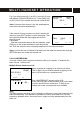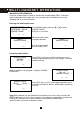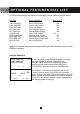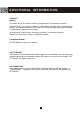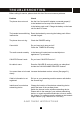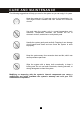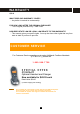User's Manual
Table Of Contents
- Caller ID / Call Waiting Type 2.5 with Call Waiting ID Deluxe
- with
- VOICE ANNOUNCE
- Important Safety Instructions:
- SPECIAL FEATURES
- CHOOSING THE BEST LOCATION
- LOCATION OF CONTROLS
- LCD DISPLAY
- DATA PORT
- QUICK REFERENCE
- CHARGING THE BATTERY PACK
- CONNECTING THE BASE UNIT
- REGISTRATION & DE-REGISTRATION OF HANDSET
- CHOOSING THE DIALING MODE
- WALL MOUNTING BASE UNIT
- STRUCTURE AND OPTIONS
- Naming
- Language
- Ringer & Beep
- Answer Mode (Only available in handset menu)
- Contrast
- Call Waiting ID Deluxe (Call Waiting ID Options)
- Call Waiting ID Deluxe / Call Waiting ID Options provide options for handling a waiting call. 5 dedicated softkey labels appear when there is an incoming waiting call.
- New Call Lamp
- Audible (Voice Announce) Caller ID (Only available in base unit menu)
- Time and Date Setting
- Intercom Setup
- Message Waiting Indicator
- MAKING A CALL
- ANSWERING A CALL
- REDIALING A CALL
- ADJUSTING HANDSET RECEIVER VOLUME
- MUTING A CALL
- PAGING and INTERCOM
- SETTING ALARM
- USING HANDSET SPEAKERPHONE
- INSTALLING AND USING HEADSET
- FLASH
- PAUSE
- HOLD
- SENDING TONE SIGNALS IN PULSE DIALING MODE
- DIAL VOICE MAIL
- DIALING BACK FROM CALLER ID LIST
- DAILING FROM PHONE DIRECTORY
- CONFERENCE CALL
- ROOM MONITORING
- ABOUT CALLER IDENTIFICATION
- CALLER LIST
- VOICE ANNOUNCE CALLER ID
- CALL WAITING ID OPTIONS (CALL WAITING ID DELUXE)
- CREATING A PHONE DIRECTORY RECORD
- RECORDING VOICE ANNOUNCE NAME (Only available on base unit)
- REVIEWING PHONE DIRECTORY
- EDITING A PHONE DIRECTORY NUMBER
- DELETING AN ENTRY FROM A PHONE DIRECTORY
- Deleting all phone directory records
- DIALING FROM THE PHONE DIRECTORY
- INTERCOM
- CALL TRANSFER
- CALL CONFERENCING
- WALKIE-TALKIE OPERATION
- DIALING SERVICES
- CAPACITY
- OUT OF RANGE
- NO CONNECTION
- WHAT DOES OUR WARRANTY COVER?
- FOR HOW LONG AFTER THE ORIGINAL PURCHASE?
- HOW DOES STATE LAW OR LOCAL LAW RELATE TO THIS WARRANTY?
50
E.g. if you do this from HS (1) to HS (2), then HS (2) rings
and displays “PAGING FROM HS (1)”. Press [Talk], [Int.]
or [O.K.] on HS (2) to answer the intercom (internal call).
Note: If Intercom Auto Answer is set, the speakerphone
mode will be activated automatically.
If the recipient is busy and does not want to answer the
intercom, press [EXIT] softkey to reject the paging. Then
the recipient handset will stop ringing and return to
stand-by mode.
If answered:
After the internal talk between the two handsets, press
[Talk] key on the recipient handset to take the external
call. Then the external call is completely transferred to the recipient handset.
Note: If you do this from a handset to the base unit, then after the internal talk, press [;]
key on the base unit to take the external call.
CALL CONFERENCING
Your new cordless phone supports conference calls up to 5 parties : 3 handsets, the
base unit and 1 external call
Multiple Parties Conference Call
When a handset is engaging in an external call, press
[Talk] or [Spk.] key on another handset (or [;] key on the
base unit) can enter into a conference call.
Then “CONFERENCE” appears on the LCD.
Press [Talk] key again on any handset (or [;] on the base
unit) can retreat from the conference. To hang up the
external call, make sure all parties have retreated.
Note:
This phone system can allow you to conference or intercom by using the handset(s) and
base simultaneously. If the handset is operated too closely to the base unit, you may
experience feedback noise. Should this occur, simply move the handset away from the
base unit.
INTERCOM HOLD
HS (2) HS (1)
VOL-2
EXIT
TALK VOL-2
HOLD
SERVICE DIR. DIAL V.M.
1234567
0:01:15 VOL-1
HOLD
3WAY
SERVICE DIR.
CONFERENCE
1 2 3 BS
.
MULTI-HANDSET OPERATION