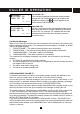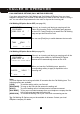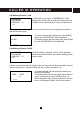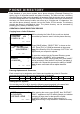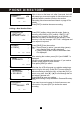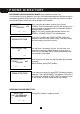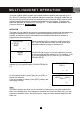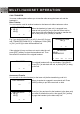User's Manual
Table Of Contents
- Caller ID / Call Waiting Type 2.5 with Call Waiting ID Deluxe
- with
- VOICE ANNOUNCE
- Important Safety Instructions:
- SPECIAL FEATURES
- CHOOSING THE BEST LOCATION
- LOCATION OF CONTROLS
- LCD DISPLAY
- DATA PORT
- QUICK REFERENCE
- CHARGING THE BATTERY PACK
- CONNECTING THE BASE UNIT
- REGISTRATION & DE-REGISTRATION OF HANDSET
- CHOOSING THE DIALING MODE
- WALL MOUNTING BASE UNIT
- STRUCTURE AND OPTIONS
- Naming
- Language
- Ringer & Beep
- Answer Mode (Only available in handset menu)
- Contrast
- Call Waiting ID Deluxe (Call Waiting ID Options)
- Call Waiting ID Deluxe / Call Waiting ID Options provide options for handling a waiting call. 5 dedicated softkey labels appear when there is an incoming waiting call.
- New Call Lamp
- Audible (Voice Announce) Caller ID (Only available in base unit menu)
- Time and Date Setting
- Intercom Setup
- Message Waiting Indicator
- MAKING A CALL
- ANSWERING A CALL
- REDIALING A CALL
- ADJUSTING HANDSET RECEIVER VOLUME
- MUTING A CALL
- PAGING and INTERCOM
- SETTING ALARM
- USING HANDSET SPEAKERPHONE
- INSTALLING AND USING HEADSET
- FLASH
- PAUSE
- HOLD
- SENDING TONE SIGNALS IN PULSE DIALING MODE
- DIAL VOICE MAIL
- DIALING BACK FROM CALLER ID LIST
- DAILING FROM PHONE DIRECTORY
- CONFERENCE CALL
- ROOM MONITORING
- ABOUT CALLER IDENTIFICATION
- CALLER LIST
- VOICE ANNOUNCE CALLER ID
- CALL WAITING ID OPTIONS (CALL WAITING ID DELUXE)
- CREATING A PHONE DIRECTORY RECORD
- RECORDING VOICE ANNOUNCE NAME (Only available on base unit)
- REVIEWING PHONE DIRECTORY
- EDITING A PHONE DIRECTORY NUMBER
- DELETING AN ENTRY FROM A PHONE DIRECTORY
- Deleting all phone directory records
- DIALING FROM THE PHONE DIRECTORY
- INTERCOM
- CALL TRANSFER
- CALL CONFERENCING
- WALKIE-TALKIE OPERATION
- DIALING SERVICES
- CAPACITY
- OUT OF RANGE
- NO CONNECTION
- WHAT DOES OUR WARRANTY COVER?
- FOR HOW LONG AFTER THE ORIGINAL PURCHASE?
- HOW DOES STATE LAW OR LOCAL LAW RELATE TO THIS WARRANTY?
49
CALL TRANSFER
Your new cordless phone allows you to transfer calls among the base unit and the
handset(s).
Blind Transfer
Y
ou can transfer a call to another handset or the base unit without advance notice.
When the handset (or base unit) is engaged in an
external call, press [Int.] key to put the current call on
hold, then scroll to the handset you want to transfer this
call to and press [O.K.] softkey to transfer.
E.g. if you do this from HS (1) to HS (2), then HS (2) rings
and “TRANSFER FROM HS (1)” is displayed. Press [Talk]
or [O.K.] on HS (2) to take the transferred call.
If the recipient is busy and does not want to take the call,
press [EXIT] softkey to reject the transferred call. Then
the call will be returned to the original handset.
The original handset will ring and display “CALL BACK”.
Press [O.K.] to take back the call, or press [EXIT] to hang
up the call.
Announced Transfer
You can talk to the other handset (or the base unit) before transferring a call to it.
When a handset is engaged in an external call. Press
[HOLD] softkey to put the current call on hold.
Press [Int.] key and scroll to the handset (or the base unit)
you want to transfer this call to, then press [O.K.] softkey
to page that handset (or the base unit) first.
CALL ON HOLD
v
HS (2)
HS (3)
O.K. EXIT
TRANSFER FROM
HS (1)
O.K. EXIT
MESSAGES
HS (2)
03:55PM 01/15
SAVE SERVICE MENU DIR. DIAL V.M.
CALL BACK
O.K. EXIT
CALL ON HOLD
HOLD
CALL ON HOLD
v
HS (2)
HS (3)
O.K. EXIT
MULTI-HANDSET OPERATION