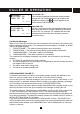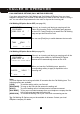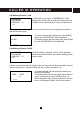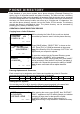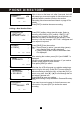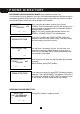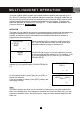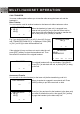User's Manual
Table Of Contents
- Caller ID / Call Waiting Type 2.5 with Call Waiting ID Deluxe
- with
- VOICE ANNOUNCE
- Important Safety Instructions:
- SPECIAL FEATURES
- CHOOSING THE BEST LOCATION
- LOCATION OF CONTROLS
- LCD DISPLAY
- DATA PORT
- QUICK REFERENCE
- CHARGING THE BATTERY PACK
- CONNECTING THE BASE UNIT
- REGISTRATION & DE-REGISTRATION OF HANDSET
- CHOOSING THE DIALING MODE
- WALL MOUNTING BASE UNIT
- STRUCTURE AND OPTIONS
- Naming
- Language
- Ringer & Beep
- Answer Mode (Only available in handset menu)
- Contrast
- Call Waiting ID Deluxe (Call Waiting ID Options)
- Call Waiting ID Deluxe / Call Waiting ID Options provide options for handling a waiting call. 5 dedicated softkey labels appear when there is an incoming waiting call.
- New Call Lamp
- Audible (Voice Announce) Caller ID (Only available in base unit menu)
- Time and Date Setting
- Intercom Setup
- Message Waiting Indicator
- MAKING A CALL
- ANSWERING A CALL
- REDIALING A CALL
- ADJUSTING HANDSET RECEIVER VOLUME
- MUTING A CALL
- PAGING and INTERCOM
- SETTING ALARM
- USING HANDSET SPEAKERPHONE
- INSTALLING AND USING HEADSET
- FLASH
- PAUSE
- HOLD
- SENDING TONE SIGNALS IN PULSE DIALING MODE
- DIAL VOICE MAIL
- DIALING BACK FROM CALLER ID LIST
- DAILING FROM PHONE DIRECTORY
- CONFERENCE CALL
- ROOM MONITORING
- ABOUT CALLER IDENTIFICATION
- CALLER LIST
- VOICE ANNOUNCE CALLER ID
- CALL WAITING ID OPTIONS (CALL WAITING ID DELUXE)
- CREATING A PHONE DIRECTORY RECORD
- RECORDING VOICE ANNOUNCE NAME (Only available on base unit)
- REVIEWING PHONE DIRECTORY
- EDITING A PHONE DIRECTORY NUMBER
- DELETING AN ENTRY FROM A PHONE DIRECTORY
- Deleting all phone directory records
- DIALING FROM THE PHONE DIRECTORY
- INTERCOM
- CALL TRANSFER
- CALL CONFERENCING
- WALKIE-TALKIE OPERATION
- DIALING SERVICES
- CAPACITY
- OUT OF RANGE
- NO CONNECTION
- WHAT DOES OUR WARRANTY COVER?
- FOR HOW LONG AFTER THE ORIGINAL PURCHASE?
- HOW DOES STATE LAW OR LOCAL LAW RELATE TO THIS WARRANTY?
43
Each Handset of your phone system has a phone directory (Personal Directory) for
storing up to 40 important names and phone numbers. The base unit has a directory
(General Directory) that can be shared by all handsets. Both directories can be accessed
from the handset while the ‘Personal Directory’ of each handset cannot be reviewed from
the base unit. Each memory location can store up to 24 digits and 15 characters. You
can edit the phone directory records, but not the Caller ID List records. The directory
records are saved in alphabetical order. The phone directory can be accessed by
pressing [DIR.] softkey in stand-by mode.
CREATING A PHONE DIRECTORY RECORD
Copying from a Caller ID Number
While reviewing the Caller ID List, scroll to a desired
record that you want to save it into the phone directory.
Press [SAVE] softkey. “SELECT DIR.” is shown on the
LCD. Press [O.K.] or [JOIN] as denoted on the screen.
Note: If the directory is full, the message “LIST FULL” will
appear and your request is rejected.
To save the number into the Personal Directory, press
[O.K.] and then “NUMBER:” will be prompted.
If the number is correct, simply press [O.K.] and “NAME:”
will be prompted. If the number is incorrect, just delete it
and start over. Repeat this process for adding a “NAME”.
Note: A name must start with an alpha character.
Entering Alphanumeric Characters
Each numeric key is assigned a s
et of letters and symbols as printed it. Press the
corresponding numeric key until the desired letter is displayed.
Numeric: 1 2 3 4 5 6 7 8 9 0
Characters: Space A,B,C D,E,F G,H,I J,K,L M,N,O P,Q,R,S T,U,V W,X,Y,Z
Adding Special Symbols
You can also use [½] or [#] to insert the following special symbols in the name field.
½ + , - . / @ : ; < = > ? { ¦ } ~ [ \ ] ^ _ ` ! ″ # $ % & ´ ( )
After entering the name, press [SAVE], then “DISTINCT
RING ?” appears on the LCD which prompts you whether
assigning a ringer tone for that specific number.
Press [O.K.] and then select a distinct ring for it.
Note: Distinct Ring is only available in Personal Directory.
JOHN SMITH
v
1234567890 #20
11:08P 01/18 X2
EXIT DELETE
SAVE
SELECT DIR.
USE
OK=PERSONAL
JOIN=GENERAL
JOIN
O.K. EXIT
NUMBER: L
1234567890╴
O.K. EXIT DELETE
NAME : K
JOHN SMITH_
USE SAVE = DONE
EXIT DELETE
SAVE
PHONE DIRECTORY