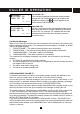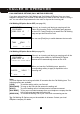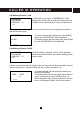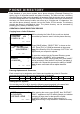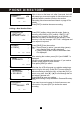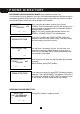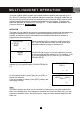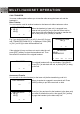User's Manual
Table Of Contents
- Caller ID / Call Waiting Type 2.5 with Call Waiting ID Deluxe
- with
- VOICE ANNOUNCE
- Important Safety Instructions:
- SPECIAL FEATURES
- CHOOSING THE BEST LOCATION
- LOCATION OF CONTROLS
- LCD DISPLAY
- DATA PORT
- QUICK REFERENCE
- CHARGING THE BATTERY PACK
- CONNECTING THE BASE UNIT
- REGISTRATION & DE-REGISTRATION OF HANDSET
- CHOOSING THE DIALING MODE
- WALL MOUNTING BASE UNIT
- STRUCTURE AND OPTIONS
- Naming
- Language
- Ringer & Beep
- Answer Mode (Only available in handset menu)
- Contrast
- Call Waiting ID Deluxe (Call Waiting ID Options)
- Call Waiting ID Deluxe / Call Waiting ID Options provide options for handling a waiting call. 5 dedicated softkey labels appear when there is an incoming waiting call.
- New Call Lamp
- Audible (Voice Announce) Caller ID (Only available in base unit menu)
- Time and Date Setting
- Intercom Setup
- Message Waiting Indicator
- MAKING A CALL
- ANSWERING A CALL
- REDIALING A CALL
- ADJUSTING HANDSET RECEIVER VOLUME
- MUTING A CALL
- PAGING and INTERCOM
- SETTING ALARM
- USING HANDSET SPEAKERPHONE
- INSTALLING AND USING HEADSET
- FLASH
- PAUSE
- HOLD
- SENDING TONE SIGNALS IN PULSE DIALING MODE
- DIAL VOICE MAIL
- DIALING BACK FROM CALLER ID LIST
- DAILING FROM PHONE DIRECTORY
- CONFERENCE CALL
- ROOM MONITORING
- ABOUT CALLER IDENTIFICATION
- CALLER LIST
- VOICE ANNOUNCE CALLER ID
- CALL WAITING ID OPTIONS (CALL WAITING ID DELUXE)
- CREATING A PHONE DIRECTORY RECORD
- RECORDING VOICE ANNOUNCE NAME (Only available on base unit)
- REVIEWING PHONE DIRECTORY
- EDITING A PHONE DIRECTORY NUMBER
- DELETING AN ENTRY FROM A PHONE DIRECTORY
- Deleting all phone directory records
- DIALING FROM THE PHONE DIRECTORY
- INTERCOM
- CALL TRANSFER
- CALL CONFERENCING
- WALKIE-TALKIE OPERATION
- DIALING SERVICES
- CAPACITY
- OUT OF RANGE
- NO CONNECTION
- WHAT DOES OUR WARRANTY COVER?
- FOR HOW LONG AFTER THE ORIGINAL PURCHASE?
- HOW DOES STATE LAW OR LOCAL LAW RELATE TO THIS WARRANTY?
41
CALL WAITING ID OPTIONS (CALL WAITING ID DELUXE)
If you have subscribed the ‘Call Waiting’ and ‘Call Waiting ID Deluxe’ from your local
telephone company, you will hear a Call Waiting tone when a new call comes in during a
call. You can either swap between the two calls or dispose the incoming call.
Call Waiting ID Option Set to OFF (see page 26)
If there is an incoming call during an ongoing call, the
Caller ID information for the Call Waiting party appears
on the LCD. Press [Flash] key to answer the Call Waiting
party and put the first call on hold.
You can use [Flash] key to switch between the two calls.
Call Waiting ID Option Set to ON (see page 26)
If there is an incoming call during an ongoing call, all the
five softkey option labels for Call Waiting ID Deluxe
features will be automatically shown on the LCD.
When you hear the Call Waiting tone, press the
corresponding softkey to apply a disposition to the
incoming call.
Note:
You must dispose the incoming call within 26 seconds after the Call Waiting tone. The
following options are available.
[JOIN]: To add the waiting call to your first call.
[DROP ANS]: To hang up the first call and answer the waiting call.
[HOLD]: To put the waiting call on hold and send a hold announcement.
[SAY BUSY]: To play a pre-recorded message from your telephone company that the
line is busy and terminate the waiting call.
[SEND V.M.]: To forward the waiting call to your voice mail or answering service.
Tip: Call Waiting ID Options may not be available in all areas. Contact your local
telephone company for details.
JOHN SMITH
123-123-4568
10:08 01/18 X1
EXIT
TALK VOL-2
HOLD
SERVICE DIR. DIAL V.M.
JOHN SMITH
123-123-4568
10:08 01/18 X1
JOIN DROP ANS HOLD SAY BUSY SEND V.M.
0:00:30 VOL-2
HOLD
3WAY
SERVICE DIR
CALLER ID OPERATION