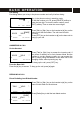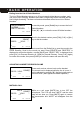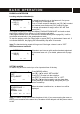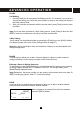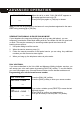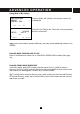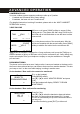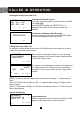User's Manual
Table Of Contents
- Caller ID / Call Waiting Type 2.5 with Call Waiting ID Deluxe
- with
- VOICE ANNOUNCE
- Important Safety Instructions:
- SPECIAL FEATURES
- CHOOSING THE BEST LOCATION
- LOCATION OF CONTROLS
- LCD DISPLAY
- DATA PORT
- QUICK REFERENCE
- CHARGING THE BATTERY PACK
- CONNECTING THE BASE UNIT
- REGISTRATION & DE-REGISTRATION OF HANDSET
- CHOOSING THE DIALING MODE
- WALL MOUNTING BASE UNIT
- STRUCTURE AND OPTIONS
- Naming
- Language
- Ringer & Beep
- Answer Mode (Only available in handset menu)
- Contrast
- Call Waiting ID Deluxe (Call Waiting ID Options)
- Call Waiting ID Deluxe / Call Waiting ID Options provide options for handling a waiting call. 5 dedicated softkey labels appear when there is an incoming waiting call.
- New Call Lamp
- Audible (Voice Announce) Caller ID (Only available in base unit menu)
- Time and Date Setting
- Intercom Setup
- Message Waiting Indicator
- MAKING A CALL
- ANSWERING A CALL
- REDIALING A CALL
- ADJUSTING HANDSET RECEIVER VOLUME
- MUTING A CALL
- PAGING and INTERCOM
- SETTING ALARM
- USING HANDSET SPEAKERPHONE
- INSTALLING AND USING HEADSET
- FLASH
- PAUSE
- HOLD
- SENDING TONE SIGNALS IN PULSE DIALING MODE
- DIAL VOICE MAIL
- DIALING BACK FROM CALLER ID LIST
- DAILING FROM PHONE DIRECTORY
- CONFERENCE CALL
- ROOM MONITORING
- ABOUT CALLER IDENTIFICATION
- CALLER LIST
- VOICE ANNOUNCE CALLER ID
- CALL WAITING ID OPTIONS (CALL WAITING ID DELUXE)
- CREATING A PHONE DIRECTORY RECORD
- RECORDING VOICE ANNOUNCE NAME (Only available on base unit)
- REVIEWING PHONE DIRECTORY
- EDITING A PHONE DIRECTORY NUMBER
- DELETING AN ENTRY FROM A PHONE DIRECTORY
- Deleting all phone directory records
- DIALING FROM THE PHONE DIRECTORY
- INTERCOM
- CALL TRANSFER
- CALL CONFERENCING
- WALKIE-TALKIE OPERATION
- DIALING SERVICES
- CAPACITY
- OUT OF RANGE
- NO CONNECTION
- WHAT DOES OUR WARRANTY COVER?
- FOR HOW LONG AFTER THE ORIGINAL PURCHASE?
- HOW DOES STATE LAW OR LOCAL LAW RELATE TO THIS WARRANTY?
37
CONFERENCE CALL
Your new cordless system supports conference calls up to 5 parties:
• 1 handset and 2 external calls (3-way calling);
• 3 handsets, the base unit and 1 external call;
(For detailed instructions involving 2 handsets, please refer to the ‘MULTI-HANDSET
OPERATION’ section.)
3-WAY CALLING
While on a call, press [3WAY] softkey to access 3-Way
Calling service. The system will dial a long FLASH to put
the initial call on hold and obtain a new dial tone to make
a second call.
Key in the phone number of the second party. After the
private conversation with the second caller, press [3WAY]
softkey to add the first caller into the conference call.
Note: When the handset is engaged in a 3-way conference call, press the [Talk] key on
another handset or [;] key on the base unit to join the conference call. 3-way calling may
require subscription from your telephone company or may be available on a charged
per-use basis.
ROOM MONITORING
The phone can be used as a room / baby monitor. Leave one handset or the base unit in
the room to be monitored and you can listen to that room from another handset. This lets
you keep an “ear” on the room while staying / working in another room.
On the handset / Base unit in the room to be monitored:
(E.g. on the handset):
Press [MENU] softkey
Use [▼] / [▲] to select “MONITOR ROOM” and press
[O.K.].
Then the handset will display “READY TO ROOM
MONITORING”.
On the handset / Base unit used for monitoring:
Press [Int.] key.
Use [▼] / [▲] to select the handset or base unit where
the room is to be monitored and press [O.K.] to start.
The link is automatically set up so the communication is
one-way only.
To end the monitoring, press [EXIT] on either unit.
TALK VOL-2
HOLD
SERVICE DIR. DIAL V.M.
1234567
0:00:30 VOL-2
HOLD
3WAY
SERVICE DIR.
DIAL V.M
HS (1)
READY TO
ROOM MONITORING
EXIT
MONITORING
HS (1)
VOL -2
EXIT
ADVANCED OPERATION