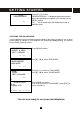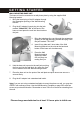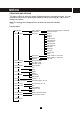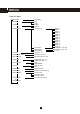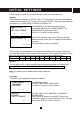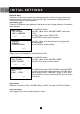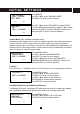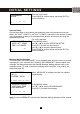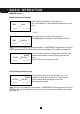User's Manual
Table Of Contents
- Caller ID / Call Waiting Type 2.5 with Call Waiting ID Deluxe
- with
- VOICE ANNOUNCE
- Important Safety Instructions:
- SPECIAL FEATURES
- CHOOSING THE BEST LOCATION
- LOCATION OF CONTROLS
- LCD DISPLAY
- DATA PORT
- QUICK REFERENCE
- CHARGING THE BATTERY PACK
- CONNECTING THE BASE UNIT
- REGISTRATION & DE-REGISTRATION OF HANDSET
- CHOOSING THE DIALING MODE
- WALL MOUNTING BASE UNIT
- STRUCTURE AND OPTIONS
- Naming
- Language
- Ringer & Beep
- Answer Mode (Only available in handset menu)
- Contrast
- Call Waiting ID Deluxe (Call Waiting ID Options)
- Call Waiting ID Deluxe / Call Waiting ID Options provide options for handling a waiting call. 5 dedicated softkey labels appear when there is an incoming waiting call.
- New Call Lamp
- Audible (Voice Announce) Caller ID (Only available in base unit menu)
- Time and Date Setting
- Intercom Setup
- Message Waiting Indicator
- MAKING A CALL
- ANSWERING A CALL
- REDIALING A CALL
- ADJUSTING HANDSET RECEIVER VOLUME
- MUTING A CALL
- PAGING and INTERCOM
- SETTING ALARM
- USING HANDSET SPEAKERPHONE
- INSTALLING AND USING HEADSET
- FLASH
- PAUSE
- HOLD
- SENDING TONE SIGNALS IN PULSE DIALING MODE
- DIAL VOICE MAIL
- DIALING BACK FROM CALLER ID LIST
- DAILING FROM PHONE DIRECTORY
- CONFERENCE CALL
- ROOM MONITORING
- ABOUT CALLER IDENTIFICATION
- CALLER LIST
- VOICE ANNOUNCE CALLER ID
- CALL WAITING ID OPTIONS (CALL WAITING ID DELUXE)
- CREATING A PHONE DIRECTORY RECORD
- RECORDING VOICE ANNOUNCE NAME (Only available on base unit)
- REVIEWING PHONE DIRECTORY
- EDITING A PHONE DIRECTORY NUMBER
- DELETING AN ENTRY FROM A PHONE DIRECTORY
- Deleting all phone directory records
- DIALING FROM THE PHONE DIRECTORY
- INTERCOM
- CALL TRANSFER
- CALL CONFERENCING
- WALKIE-TALKIE OPERATION
- DIALING SERVICES
- CAPACITY
- OUT OF RANGE
- NO CONNECTION
- WHAT DOES OUR WARRANTY COVER?
- FOR HOW LONG AFTER THE ORIGINAL PURCHASE?
- HOW DOES STATE LAW OR LOCAL LAW RELATE TO THIS WARRANTY?
26
Press [MENU].
Use [▼] / [▲] to select “RINGER & BEEP”.
Press [O.K.] to enter into the selection.
Use [▼] / [▲] to select “KEY BEEP” and press [EDIT].
(Current setting will be displayed). Use [▼] / [▲] to switch
between ON & OFF, then press [SAVE] to accept, and
then press [EXIT] twice to return to stand-by.
Answer Mode (Only available in handset menu)
Handsets may be programmed to the Auto or Manual answer mode. When the handset
is not on the base unit or charge cradle, the [Talk] or [Spk.] key must be pressed to
answer incoming calls. Auto answer mode will only be activated when the handset is on
the base unit or in the charge cradle. In which case, the line is automatically connected
when it is picked up from the charge cradle.
Press [MENU] softkey.
Use [▼] / [▲] select “ANSWER MODE”.
Press [O.K.] to enter into the selection.
Use [▼] / [▲] switch between “AUTO MODE” &
“MANUAL MODE” then press [SAVE] to confirm, and
then press [EXIT] to return to stand-by.
Contrast
Choose from 8 (1 – 8) dif
ferent levels of LCD contrast to fit your operating environment.
Press [MENU] softkey.
Use [▼] / [▲] to access “CONTRAST”.
Press [O.K.] to enter into the selection.
Use [▼] / [▲] to adjust the contrast level.
Press [SAVE] to confirm setting, and then
Press [EXIT] to return to stand-by.
Call Waiting ID Deluxe (Call Waiting ID Opt
ions)
Call Waiting ID Deluxe / Call Waiting ID Options provide options for handling a waiting
call. 5 dedicated softkey labels appear when there is an incoming waiting call.
Press [MENU] softkey.
Use [▼] / [▲] to access “CW ID OPTION”.
Press [O.K.] to enter into the selection.
DAY VOLUME K
NIGHT VOLUME
KEY BEEP
EDIT EXIT
KEY BEEP:
v
ON
USE K L =CHANGE
EXIT
SAVE
AUTO MODE
v
MANUAL MODE
USE K L =CHANGE
EXIT
SAVE
CONTRAST :5
v
USE K L =CHANGE
EXIT
SAVE
ANSWER MODE
v
CONTRAST
CW ID OPTION
O.K. EXIT
INITIAL SETTINGS