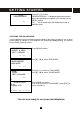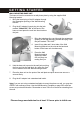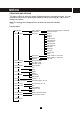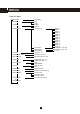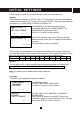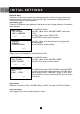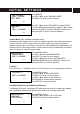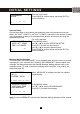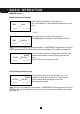User's Manual
Table Of Contents
- Caller ID / Call Waiting Type 2.5 with Call Waiting ID Deluxe
- with
- VOICE ANNOUNCE
- Important Safety Instructions:
- SPECIAL FEATURES
- CHOOSING THE BEST LOCATION
- LOCATION OF CONTROLS
- LCD DISPLAY
- DATA PORT
- QUICK REFERENCE
- CHARGING THE BATTERY PACK
- CONNECTING THE BASE UNIT
- REGISTRATION & DE-REGISTRATION OF HANDSET
- CHOOSING THE DIALING MODE
- WALL MOUNTING BASE UNIT
- STRUCTURE AND OPTIONS
- Naming
- Language
- Ringer & Beep
- Answer Mode (Only available in handset menu)
- Contrast
- Call Waiting ID Deluxe (Call Waiting ID Options)
- Call Waiting ID Deluxe / Call Waiting ID Options provide options for handling a waiting call. 5 dedicated softkey labels appear when there is an incoming waiting call.
- New Call Lamp
- Audible (Voice Announce) Caller ID (Only available in base unit menu)
- Time and Date Setting
- Intercom Setup
- Message Waiting Indicator
- MAKING A CALL
- ANSWERING A CALL
- REDIALING A CALL
- ADJUSTING HANDSET RECEIVER VOLUME
- MUTING A CALL
- PAGING and INTERCOM
- SETTING ALARM
- USING HANDSET SPEAKERPHONE
- INSTALLING AND USING HEADSET
- FLASH
- PAUSE
- HOLD
- SENDING TONE SIGNALS IN PULSE DIALING MODE
- DIAL VOICE MAIL
- DIALING BACK FROM CALLER ID LIST
- DAILING FROM PHONE DIRECTORY
- CONFERENCE CALL
- ROOM MONITORING
- ABOUT CALLER IDENTIFICATION
- CALLER LIST
- VOICE ANNOUNCE CALLER ID
- CALL WAITING ID OPTIONS (CALL WAITING ID DELUXE)
- CREATING A PHONE DIRECTORY RECORD
- RECORDING VOICE ANNOUNCE NAME (Only available on base unit)
- REVIEWING PHONE DIRECTORY
- EDITING A PHONE DIRECTORY NUMBER
- DELETING AN ENTRY FROM A PHONE DIRECTORY
- Deleting all phone directory records
- DIALING FROM THE PHONE DIRECTORY
- INTERCOM
- CALL TRANSFER
- CALL CONFERENCING
- WALKIE-TALKIE OPERATION
- DIALING SERVICES
- CAPACITY
- OUT OF RANGE
- NO CONNECTION
- WHAT DOES OUR WARRANTY COVER?
- FOR HOW LONG AFTER THE ORIGINAL PURCHASE?
- HOW DOES STATE LAW OR LOCAL LAW RELATE TO THIS WARRANTY?
24
Prior to using your phone, you may customize it to fit your own preference.
Naming
Each handset is defaulted as “HS (#)” where “#” is the sequence in which each handset
is registered to the base unit. The base unit is named “BASE”. They can be personalized
with names, e.g. JOHN, MARY, GARAGE or ROOM 2, etc.
Press [MENU] on the handset during stand-by.
Use the [▼] / [▲] to select “NAME HANDSET” (or
“NAME BASE” in case of base unit).
Press [O.K.] to enter into the selection.
Press [EDIT] and then input a new name you desired.
Maximum length of the name is 6 alpha-numeric digits or
symbols.
Press [SAVE] to confirm your setting.
Each numeric key is assigned a set of letters and symbols as printed on it. Press the
corresponding number until the desired letter appears. If two consecutive letters from the
same key are required, wait until the cursor moves to the next blank space.
Numeric: 1 2 3 4 5 6 7 8 9 0
Alpha:
Space A,B,C D,E,F G,H,I J,K,L M,N,O P,Q,R,S T,U,V W,X,Y,Z
Symbols
You can also use [½] or [#] to insert the following special symbols in the name field.
½ + , - . / @ : ; < = > ? { ¦ } ~ [ \ ] ^ _ ` ! ″ # $ % & ´ ( )
Note: The name must be started with an alpha character.
Language
The phone can be operated in English or S
panish.
Press [MENU] softkey.
Use [▼] / [▲] to select “LANGUAGE”.
Press [O.K.] to enter into the selection.
Use [▼] / [▲] to select “ENGLISH” or “ESPANOL”
(Spanish) menu.
Press [SAVE] to confirm your setting. Following the
confirmation beeps, the screen will return to the 1st level
menu, press [EXIT] to return to stand-by.
NAME HANDSET (1) :
HS
USE EDIT=CHANGE
EDIT EXIT
NAME HANDSET (1) :
╴
EXIT DELETE
NAME HANDSET
v
DIAL MODE
LANGUAGE
O.K. EXIT
ENGLISH
v
ESPANOL
USE K L =CHANGE
EXIT
SAVE
INITIAL SETTINGS