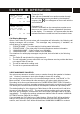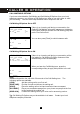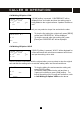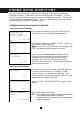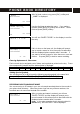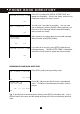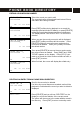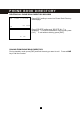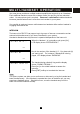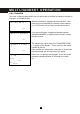User's Manual
4 4
After finished num ber entry, press [O.K.] softkey and
“_NAME” is displayed.
Use the digit keys to enter the nam e. If you m ake a
m istake, press [DELETE] softkey and re-enter. W hen
finished, press [SAVE] softkey.
You will see “SAVED TO DIR!” on the display to confirm
the entry.
If this is done on the base unit, the display will prom pt
you to record a nam e for Voice Announce to associate
with the displayed phone num ber after 2 seconds. If
you want to record a nam e for Voice Announce, see next
section. Or press [EXIT] to decline nam e recording.
Entering Alphanumeric Characters:
Each num eric key is assigned a set of letters and sym bols as printed on the key. Press
the corresponding number until the desired letter is displayed.
Num eric: 1 2 3 4 5 6 7 8 9 0
Characters: Space A,B,C
D,E,F
G,H,I
J,K,L
M,N,O
P,Q,R,S T,U,V
W ,X,Y,Z
Adding Special Symbols
You can also use [] or [#] to insert the following special sym bols in the nam e field.
+ , - . / @ : ; < = > ? { ¦ } ~ [ \ ] ^ _ ` ! ″ # $ % & ´ ( )
RECORDING VOICE ANNOUNCE NAM E
You can record up to 25 names in your own voice and associate them to the records in
your phone book directory. W hen the phone rings from any of these numbers , the
recorded nam e is announced instead of the number.
After a num ber and nam e is entered, you will see
“SAVED TO DIR!” and the display will prompt you to
record a name for Voice Announce to ass ociate with the
displayed phone num ber after 2 seconds .
Note: If you enter a num ber that is already exis ted in
the directory, “RE-RECORD?” will be displayed.
_NAME
1231234567
EXIT DELETE
SAVE
JOHN SMITH_
1231234567
EXIT DELETE
SAVE
SAVED TO DIR!
RECORD ?
1231234567
O.K. EXIT
RECORD ?
1231234567
O.K. EXIT
P H O N E B O O K D IR E CT O RY