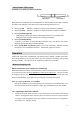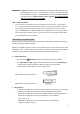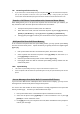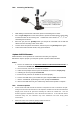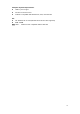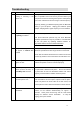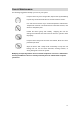User's Manual
Table Of Contents
TIPS: answering Call Waiting
¾ While talking on the handset of the home phone a call waiting tone is heard…
¾ Press the [FLASH] button on the home phone to put the immediate phone conversation
on hold and switch to the incoming call. Continue the same should a 2
nd
, 3
rd
, 4
th
or 5
th
call waiting tone be heard ….
¾ Each time you press the [FLASH] button you will put the immediate call on hold and
switch to the next incoming call or call on hold….
¾ To return to the first phone conversation, continue to press the [FLASH] button again…
¾ To disconnect and terminate all calls, hang up the handset.
Update Cell2Tel Firmware
Cell2Tel firmware can be updated via a USB connection with your computer.
Follow these steps to prepare your computer system to update Cell2Tel firmware.
STEPS:
1. Access the Cell2Tel link at http://www.cell2tel.com.hk/en/download/c2t.html
to
download the “DFUWizard”…
2. Once accessed, execute the “DFUWizard” software…
3. Follow screen prompts and set up the “DFUWizard” as instructed, step by step…
4. Following the screen prompts as instructed
5. Ensure the AC power for the Cell2Tel is connected properly …
6. Connect the USB cord to your Cell2Tel and your computer ONLY when instructed
7. Run the “DFUWizard” by following the screen prompts as instructed…
8. Remove the USB cord from your Cell2Tel only after firmware update is complete…
TIPS: Firmware Updates
¾ Do NOT connect the USB cord with the Cell2Tel IF a telephone line cord is connected to the [TEL.
LINE] jack on the back of the Cell2Tel unit. The telephone cord MUST first be disconnectedand the
hanging cover moved to the right when connecting the USB to the Cell2Tel unit. Once the
firmware upgrade is completed, be sure to disconnect the USB cord. IF the USB cord remains
connected during use, the connection may cause interference and noise during phone
conversations.
¾ Refer to the online User’s Guide for updating Cell2Tel firmware at:
http://www.cell2tel.com.hk/en/download/c2t.html
17