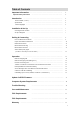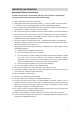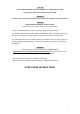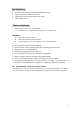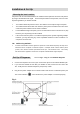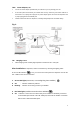User's Manual
Table Of Contents
10
TIP: Cell Phone Prompts
¾ For most cell phones, complete the connection by following your cell phone screen prompts
6. The amber Status Light of [Cell Phone 1] will stop blinking and stays ON to confirm your
cell phone successfully paired with Cell2Tel Line [Cell Phone 1]
7. Follow Step 1 thru 6 to pair the second cell phone to [Cell Phone 2]
TIP: Bluetooth Connections
¾ Should you have an issue where a Bluetooth connection may be in question, the issue may be
resolved by updating your firmware. Please refer to the section of “Update Cell2Tel Firmware”.
Unpair Your Bluetooth Cell Phone
A cell paired to the [Cell Phone 1] Line or [Cell Phone 2] Line can be unpaired and left vacant:
1. Press and hold the selected Cell Phone Line button for approximately 4 seconds to enter
into the pairing mode, the adjacent amber Status Light will blink quickly indicating the
unit is unpaired. Release the button. The pairing record can also be deleted from the
cell phone’s Bluetooth history
2. To exit from the pairing mode, press and hold the Cell Phone Line button for approximately
4 seconds again, the amber Status Light turns OFF indicating the Cell2Tel is in idle mode.
TIPS: Bluetooth Pairings & Cell2Tel Cell Phone Line Buttons
¾ Each Cell Phone Line button can only be paired and connected to ONE cell phone at a time.
¾ To exit from the pairing mode and return to idle mode:
MANUAL EXIT: Press and hold the cell phone line button on the Cell2Tel for approximately 4
seconds, the fast blinking amber Status light will turn OFF indicating the Cell2Tel is in idle mode.
TIMING OUT: After entering into the pairing mode, IF there is no activity for approximately 2
minutes, the Cell2Tel will time out, the fast blinking amber Status light will turn OFF and the
Cell2Tel returns to idle mode. To re-enter into the pairing mode, start from Step 1 of “Pair Your
Bluetooth Cell Phone” on page 9
¾ Once you hold down the button to enter pairing mode (the amber Status Light blinks quickly), the
record of the previously selected cell phone on that line/button will be deleted and lost. The line is
now clear and open ready to be paired.
Bluetooth Connection
One of the intelligent functions of Cell2Tel is the unit’s “Auto Search and Auto Connecting”
feature. This feature is active immediately following successful pairing. When the Cell2Tel
finds and connects to the paired cell phone successfully, the amber Status Light of the selected
Cell Phone Line/button turns ON.
Some cell phones may accept “auto connecting” directly via the cell’s Bluetooth device paring
section. Other cell phones may request you to “accept” some or all Bluetooth connects
manually. Therefore, although the Cell2Tel’s “Auto Search and Auto Connecting” feature is
active, we recommend Users read and follow the screen prompts presented by the cell phone
you are pairing to the Cell2Tel.