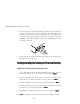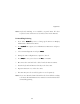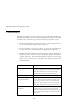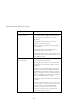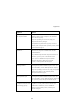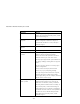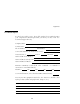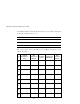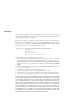User guide
Appendices
37
Symptom Action
Keyboard is inoperable on If keyboard does not function on one channel, verify
one computer channel that the cables from the computer to the AutoView
are connected properly.
If you are operating in secure mode, verify your
keyboard and mouse privileges.
Verify that the keyboard works properly connected
directly to the computer. If the problem persists, contact
Cybex Technical Support.
Keyboard is inoperable on If keyboard does not work on any channel, try the
all channels ‘Reset mouse/keyboard’ command from the OSD
Command Menu.
Try a different keyboard. If the keyboard still does not
function, cycle the power on the AutoView unit.
Cycle power on all attached computers and the
AutoView unit and try again. If the problem
persists, contact Cybex Technical Support.
Keyboard is inoperable after Try changing the keyboard scan set for that channel
switching channels by using the keyboard command sequence <Kn>. (For
more information, see the ‘Basic Operations’ chapter.)
If you are operating in secure mode, verify your keyboard
and mouse privileges. If the problem persists,
call Cybex Technical Support.
Characters on screen do not Try changing the keyboard scan set for that channel
match keyboard input by using the keyboard command sequence <Kn>. (For
more information, see the ‘Basic Operations’ chapter.) If
the problem persists, call Cybex Technical Support.
No keyboard, video or mouse Verify that the cable connecting the two units
on expansion unit; base unit together is correctly connected on both ends. (For
is functioning properly additional is information, see the ‘Installation’
chapter.) If the problem persists, contact Cybex
Technical Support.