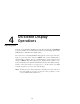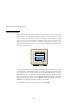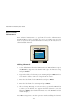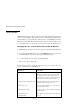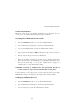User guide
AutoView 200 Installer/User Guide
20
Operation Procedure
Move the ID Window Use the arrow keys or mouse to move the ID
Window's position on the monitor. (Hold down
the SHIFT key to move faster.) If the window
flickers but does not move, continue tapping the
arrow keys until it moves back into range.
Change window background colour Press the <PAGE UP> key to cycle through the
available window background colors.
Change text colour Press the <PAGE DOWN> key to cycle through
the available text colors.
Change window length Use the (+) and (-) keys to change the length of
the ID Window.
Change window size Press SPACE to toggle between large and small.
ID Window Help Press F1
The ID Window appears when you change channels and displays the name
of the selected channel. This window can be individually configured for
each channel in your system. The characteristics of the ID Window can be
changed from the Edit Channel Menu. This option is only available if you
are operating in non-secure mode or if you are the system administrator.
Changing the Size, Colour and Position of the ID Window
1. Highlight the channel you wish to change in the main OSD Window.
2. From the main OSD Window, press the Control key twice to access the
Command Menu or press F3. (If you press F3 skip Step 3)
2. Select ‘Edit Channel’ from the Command Menu.
3. Choose the option ‘ID Setup.’
Follow the procedures outlined in the table below to change the size,
colour or position of your ID Window.
The ID Window