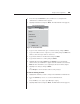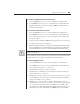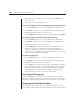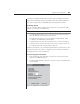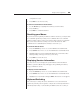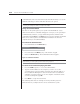User guide
30 AutoView 200/400 Installer/User Guide
8. Highlight one of the fi rst three options and then press Enter to save
your selections.
9. Repeat steps 3-7 for each remaining user.
To assign the extended access user peripheral type (AutoView 400 only):
1. Press the Control key twice to access the Administrator Channel List.
2. Press Control twice more to access the Administrator Commands menu.
3. Highlight Administrator Functions - Remote User.
4. Press the Spacebar to toggle between PS/2 or Sun peripherals and press Enter.
To assign the power state selection (AutoView 400 only):
1. Press the Control key twice to access the Administrator Channel List.
2. Press Control twice more to access the Administrator Commands menu.
3. Highlight Administrator Functions - Switch To.
4. Press the Spacebar to toggle between either Powered Channels or All
Channels to set the type of system the AutoView 400 will switch to. If
Switch To is changed to All Channels, the AutoView 400 will switch to a
connected system regardless of power state. By default, the AutoView will
only switch to systems that are powered up.
To enable the setup port:
1. Press the Control key twice to access the Administrator Channel List.
2. Press Control twice more to access the Administrator Commands menu.
3. Highlight Administrator Functions - Setup Port.
4. Press the Space key to toggle between either For OSD Utility or Disabled.
If you enable the setup port, you can automatically program the OSD via
the OSD Confi guration Utility or perform FLASH Upgrades. Depending
on the application, you may be asked to enable the setup port in the
instructions that come with your AutoView enhancement.
Performing FLASH upgrades
FLASH upgrading allows you to change the code that runs your AutoView.
This lets you enhance the features of your switch and keep it current with the
latest improvements in KVM switching. For more information, see Appendix A.
Scanning your AutoView System
The AutoView scanning feature allows you to automatically monitor, or scan,
your computer channels without intervention. When keyboard activity is detected,