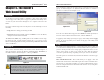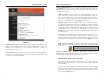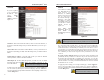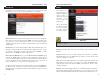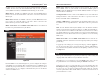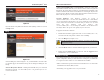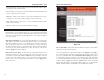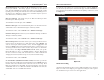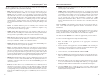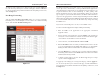User's Manual
Wireless-B Broadband Router
35
Network Everywhere
®
Series
34
Port Range Forwarding sets up public services on your network, such as web
servers, ftp servers, e-mail servers, or other specialized Internet applications.
(Specialized Internet applications are any applications that use Internet access
to perform functions such as videoconferencing or online gaming. Some
Internet applications may not require any forwarding.) When users send this
type of request to your network via the Internet, the Router will forward those
requests to the appropriate PC. Before using Forwarding, the Router’s DHCP
function must be disabled under the DHCP tab and the Router must be assigned
a new static LAN IP address because the IP address may change when using
the DHCP server.
If you need to forward all ports to one PC, see the “DMZ” section.
To add a Customized Application using Port Range Forwarding:
1. Enter the name of the application in the appropriate Customized
Application field.
2. Next to the name of the application, enter the number of the external port
used by the server in the Ext. Port column. Check with the Internet appli-
cation software documentation for more information.
3. On the same line, select Protocol TCP or Protocol UDP.
4. Enter the IP address of the server that you want the Internet users to be able
to access. For information about finding the IP address, go to “Appendix D:
Finding the MAC Address and IP Address for Your Ethernet Adapter.”
5. Check the Enable box to enable the services you have defined. Port Range
Forwarding will not function if the Enable button is left unchecked. This is
disabled (unchecked) by default.
6. Configure as many entries as needed—the Router supports up to 10 ranges
of ports. Click the Apply button.
To apply any of the settings you’ve changed on this page, click the Apply but-
ton. To cancel any values you’ve entered on this page, click the Cancel button.
If you should need any further information about anything on this screen, click
the Help button.
To apply any of the settings you’ve changed on this page, click the Apply but-
ton.. To cancel any values you’ve entered on this page, click the Cancel but-
ton. If you should need any further information about anything on this screen,
click the Help button.
Port Range Forwarding
Click the View Port Range Forwarding button to access the Port Range
Forwarding screen, shown in Figure 5-13. To return to the UPnP Forwarding
screen, click the View UPnP Forwarding button.
Figure 5-13