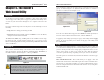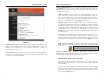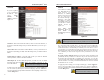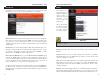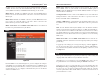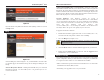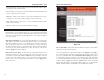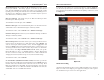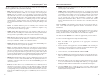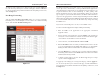User's Manual
Wireless-B Broadband Router
27
Network Everywhere
®
Series
26
Online manual in PDF format and Adobe Website Clicking the Online man-
ual in PDF format link will take you to the latest version of the user guide for
this Router. The guide will be in Adobe Acrobat Portable Document File (.pdf)
format. You will need the Adobe Acrobat Reader to view this pdf. If you do not
have the Acrobat Reader, click the Adobe Website link to download it. These
links work only if you are connected to the Internet.
Upgrade Firmware New firmware versions are posted at
www.NetworkEverywhere.com and can be downloaded for free. If the Router
can access the Internet already, there’s no need to download a newer firmware
version, unless that version has a new feature that you want to use. (To learn
about any new firmware with new features, visit
www.NetworkEverywhere.com.) Loading new firmware onto the Router does
not always enhance the speed or the quality of your connection.
To upgrade the Router’s firmware:
1. Download the firmware upgrade file from www.NetworkEverywhere.com,
and extract the file using archive software such as WinZip.
2. Select the Help tab (see Figure 5-10).
3. Click Upgrade Firmware to display a new window.
4. Click the Browse button to find the firmware upgrade file you extracted.
5. Double-click the firmware file you extracted. Click the Upgrade button
and follow the on-screen instructions.
The following instructions are for advanced users or users whose setup require
special configuration. When you click the Advanced Setup tab, you will be able
to set up these features. There are seven additional tabs available.
• Filters - Filters block specific internal users from Internet access and enable
Virtual Private Network (VPN) sessions.
• Forwarding - Sets up public services on your network.
Note: By upgrading the Router’s firmware, you may lose the Router’s
configuration settings.
Advanced Setup
If you should need any further information about anything on this screen, click
the Help button.
Under the Help tab, shown in Figure 5-10, you’ll find links to all of the utili-
ty’s internal support documentation along the left margin, including the fol-
lowing:
Network Everywhere Website Clicking this link will take you to Network
Everywhere’s website, www.NetworkEverywhere.com, provided you are con-
nected to the Internet.
Figure 5-9
Help
Figure 5-10