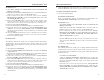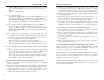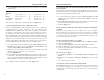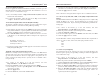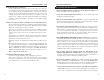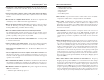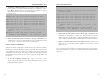User's Manual
Table Of Contents
- Wireless-B Broadband Router
- Table of Contents
- Chapter 1: Introduction
- Chapter 2: Planning Your Wireless Network
- Chapter 3: Connecting the Router
- Chapter 4: Configuring the PCs
- Chapter 5: The Router’s Web-based Utility
- Appendix A: Troubleshooting
- Appendix B: How to Ping Your ISP’s E-mail and Web Addresses
- Appendix C: Configuring Wireless Security
- Appendix D: Finding the MAC Address and IP Address for Your Ethernet Adapter
- Appendix E: Glossary
- Appendix F: Specifications
- Appendix G: Warranty Information
- Appendix H: Contact Information
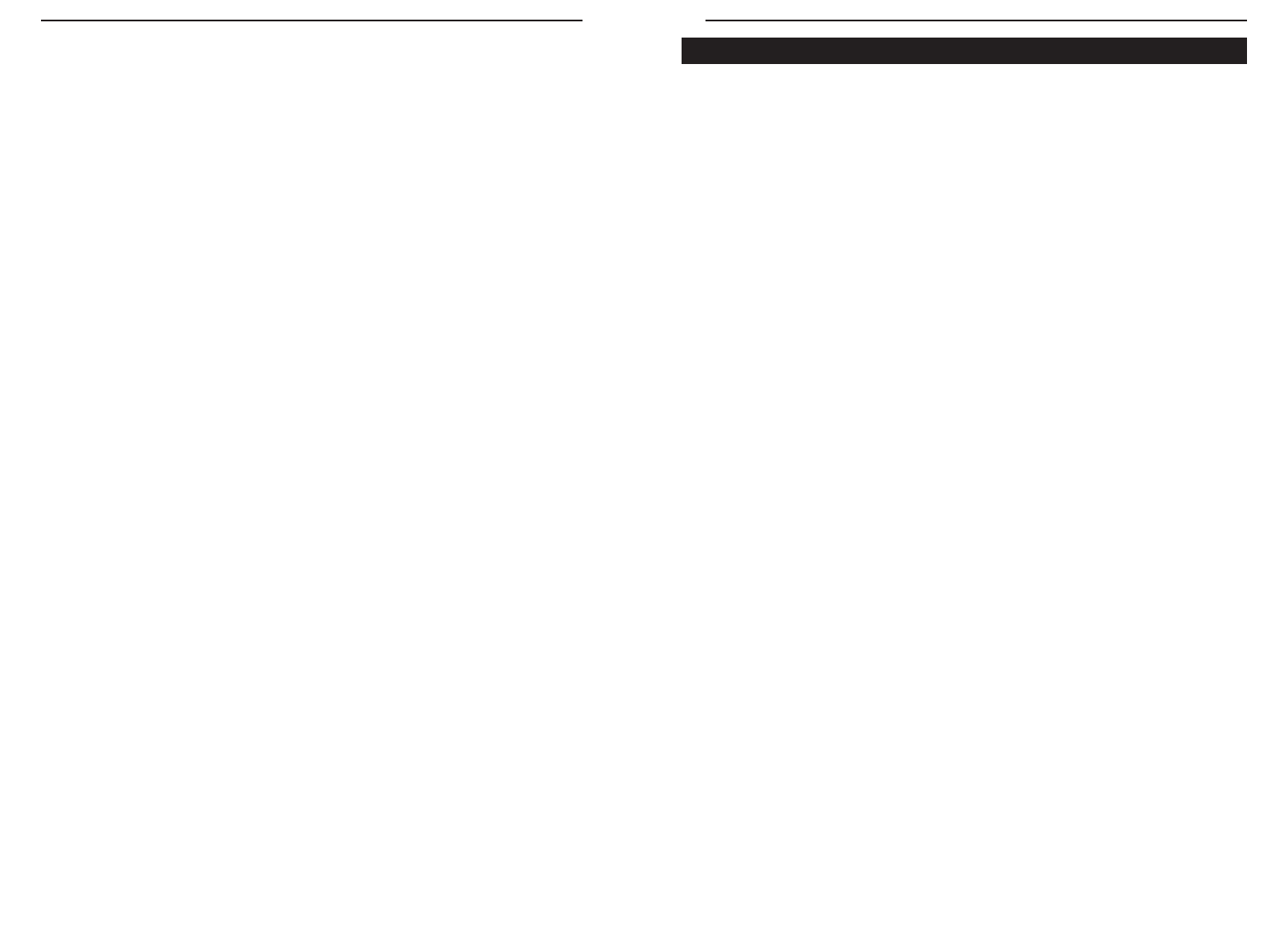
Wireless-B Broadband Router
57
Network Everywhere
®
Series
56
What is the maximum number of IP addresses that the Router will support? The
Router will support up to 253 IP addresses.
Is IPSec Pass-Through supported by the Router? Yes, it is a built-in feature that
the Router automatically enables.
Where is the Router installed on the network? In a typical environment, the
Router is installed between the cable/DSL modem and the LAN. Plug the
Router into the cable/DSL modem’s Ethernet port.
Does the Router support IPX or AppleTalk? No. TCP/IP is the only protocol stan-
dard for the Internet and has become the global standard for communications.
IPX, a NetWare communications protocol used only to route messages from
one node to another, and AppleTalk, a communications protocol used on
Apple and Macintosh networks, can be used for LAN to LAN connections,
but those protocols cannot connect from Internet to LAN.
What is Network Address Translation and what is it used for? Network Address
Translation (NAT) translates multiple IP addresses on the private LAN to one
public address that is sent out to the Internet. This adds a level of security
since the address of a PC connected to the private LAN is never transmitted
on the Internet. Furthermore, NAT allows the Router to be used with low cost
Internet accounts, such as DSL or cable modems, when only one TCP/IP
address is provided by the ISP. The user may have many private addresses
behind this single address provided by the ISP.
Does the Router support any operating system other than Windows 98 SE,
Windows 2000, Windows NT, or Windows XP? Yes, but Network Everywhere
does not, at this time, provide technical support for setup, configuration or
troubleshooting of any non-Windows operating systems.
Does the Router support ICQ send file? Yes, with the following fix: click ICQ
menu -> preference -> connections tab->, and check I am behind a fire-
wall or proxy. Then set the firewall time-out to 80 seconds in the firewall set-
ting. The Internet user can then send a file to a user behind the Router.
I set up an Unreal Tournament Server, but others on the LAN cannot join. What do
I need to do? If you have a dedicated Unreal Tournament server running, you
need to create a static IP for each of the LAN computers and forward ports
Frequently Asked Questions
17. The Diag LED stays lit continuously.
• The Diag LED lights up when the device is first powered on. Then, the
system will boot up itself and check for proper operation. After finishing
the checking procedure, the LED turns off to show that the system is
working fine. If the LED remains lit after this time, the device is not
working properly. Try to flash the firmware by assigning a static IP
address to the computer, and then upgrade the firmware. Try using the
following settings, IP Address: 192.168.1.50 and Subnet Mask:
255.255.255.0.
18. When I enter a URL or IP address, I get a time-out error or am prompted to retry.
• Check if other PCs work. If they do, ensure that your workstation’s IP set-
tings are correct (IP Address, Subnet Mask, Default Gateway, and DNS).
Restart the computer that is having a problem.
• If the PCs are configured correctly, but still not working, check the
Router. Ensure that it is connected and ON. Connect to it and check its
settings. (If you cannot connect to it, check the LAN and power connec-
tions.)
• If the Router is configured correctly, check your Internet connection
(DSL/cable modem, etc.) to see if it is working correctly. You can remove
the Router to verify a direct connection.
• Manually configure the TCP/IP with a DNS address provided by your
ISP.
• Make sure that your browser is set to connect directly and that any dial-
up is disabled. For Internet Explorer, click Tools, Internet Options, and
then the Connection tab. Make sure that Internet Explorer is set to Never
dial a connection. For Netscape Navigator, click Edit, Preferences,
Advanced, and Proxy. Make sure that Netscape Navigator is set to
Direct connection to the Internet.
19. The Full/Col LED keeps flickering continuously.
• Check the Category 5 Ethernet cable and its RJ-45 connectors.
• There may be interference with other network devices. Try removing
other PCs or network devices to see if the problem persists. Eliminate
each network device one at a time to determine the cause.