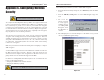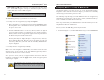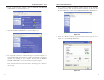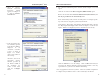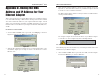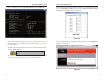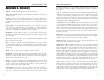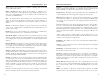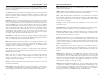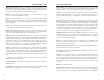User's Manual
Table Of Contents
- Wireless-B Broadband Router
- Table of Contents
- Chapter 1: Introduction
- Chapter 2: Planning Your Wireless Network
- Chapter 3: Connecting the Router
- Chapter 4: Configuring the PCs
- Chapter 5: The Router’s Web-based Utility
- Appendix A: Troubleshooting
- Appendix B: How to Ping Your ISP’s E-mail and Web Addresses
- Appendix C: Configuring Wireless Security
- Appendix D: Finding the MAC Address and IP Address for Your Ethernet Adapter
- Appendix E: Glossary
- Appendix F: Specifications
- Appendix G: Warranty Information
- Appendix H: Contact Information

Wireless-B Broadband Router
77
Network Everywhere
®
Series
76
When entering the information using the Router’s web-based utility, you will
type the 12-digit MAC address in this format, XXXXXXXXXXXX without
the hyphens for MAC Filtering. See Figure D-6.
When entering information for MAC Address Cloning, type the 12-digit MAC
address (see Figure D-7).
Figure D-6
Figure D-7
2. In the command prompt, enter ipconfig /all. Then press the Enter key.
3. Write down the Physical Address as shown on your computer screen; it is
the MAC address for your Ethernet adapter. This will appear as a series of
letters and numbers.
The MAC address/Physical Address is what you will use for MAC Address
Cloning or MAC Filtering.
The example in Figure D-5 shows the IP address of your Ethernet adapter
as 192.168.1.100. Your computer may show something different.
Figure D-5
Note: The MAC address is also called the Physical
Address.