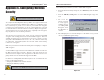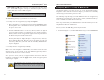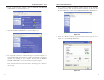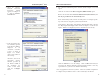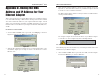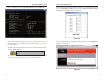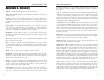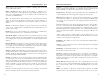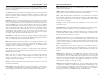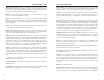User's Manual
Table Of Contents
- Wireless-B Broadband Router
- Table of Contents
- Chapter 1: Introduction
- Chapter 2: Planning Your Wireless Network
- Chapter 3: Connecting the Router
- Chapter 4: Configuring the PCs
- Chapter 5: The Router’s Web-based Utility
- Appendix A: Troubleshooting
- Appendix B: How to Ping Your ISP’s E-mail and Web Addresses
- Appendix C: Configuring Wireless Security
- Appendix D: Finding the MAC Address and IP Address for Your Ethernet Adapter
- Appendix E: Glossary
- Appendix F: Specifications
- Appendix G: Warranty Information
- Appendix H: Contact Information
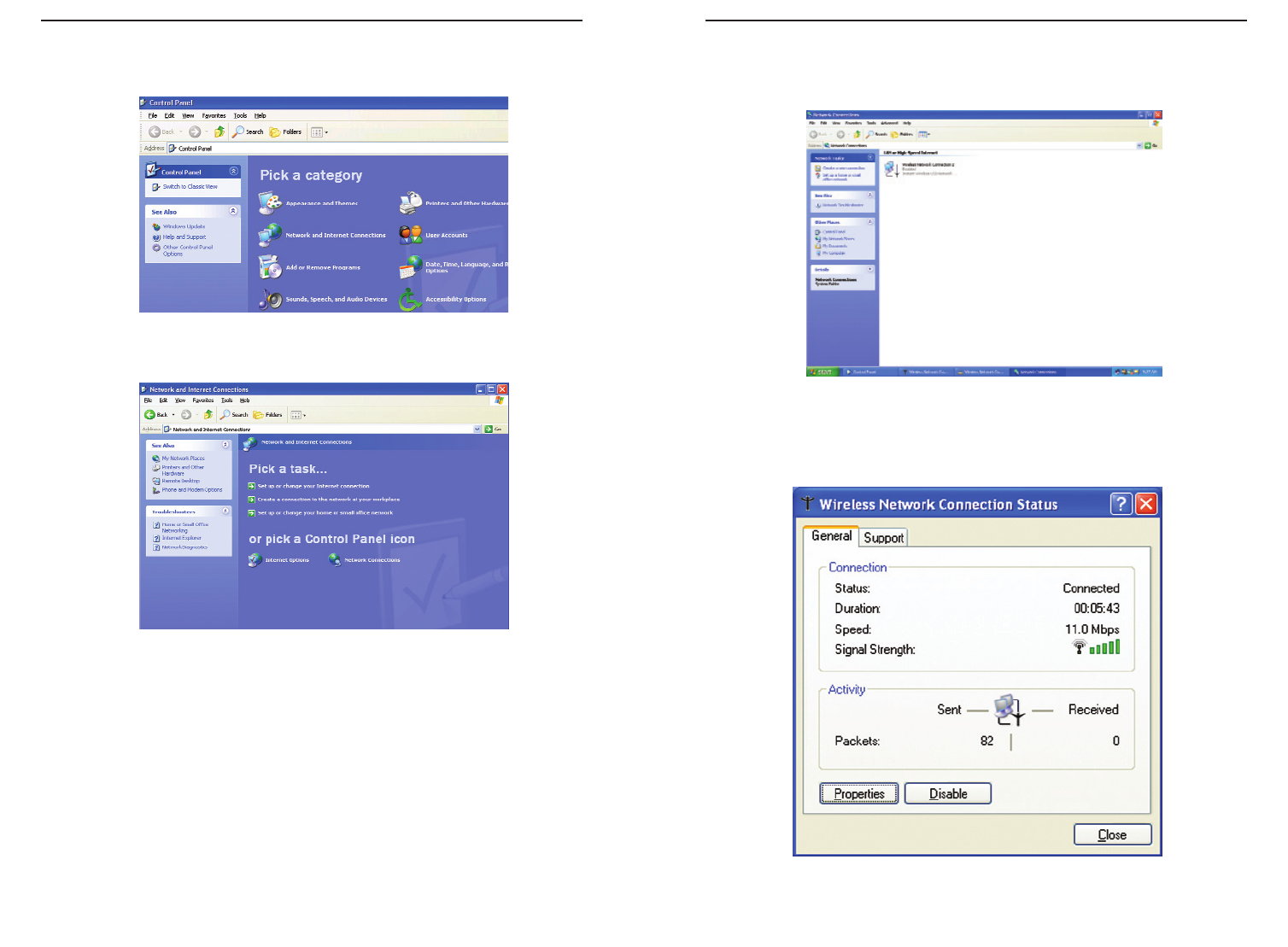
Wireless-B Broadband Router
71
Network Everywhere
®
Series
70
If a “Connect to Wireless Network” window appears, in the Available
Networks section, click the desired wireless network, specified by the
Router’s SSID. Then, double-click the Wireless Network Connection icon.
5. When the “Wireless Network Connection Status” window appears, as in
Figure C-7, click the Properties button.
Figure C-6
Figure C-7
2. In the “Control Panel” window, click the Network and Internet
Connections icon, shown in Figure C-4.
3. Click the Network Connections icon, shown in Figure C-5.
4. The “Network Connections” window will appear, as shown in Figure C-6.
Under LAN or High-Speed Internet you will see all Network cards that are
installed and operating in your computer. Double-click the Wireless
Network Connection icon associated with your wireless adapter.
If the “Wireless Network Connection Status” window appears, continue to
the next step
Figure C-4
Figure C-5