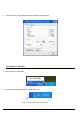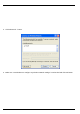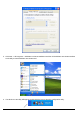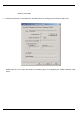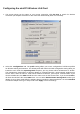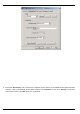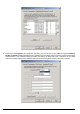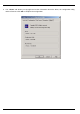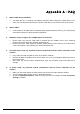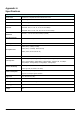User's Manual
16
Configuring the miniPCI Wireless LAN Card
1. This screen shows you the status of your current connection. Click Re-Scan to search for wireless
connection (the adapter will search for the connection automatically when it is activated).
2. Select the “Configuration” tab. The profile setting allows you to save configurations in different profiles
for different working environments. The default profile will contain the initial configuration setting when you
install the Card. Under the Operating Mode drop-box, you may choose either Infrastructure or Ad-Hoc.
The Infrastructure mode allows a wireless adapter to communicate with a wired network employing an
Access Point, while the Ad-Hoc mode allows wireless-to-wireless, peer-to-peer communication. If you
choose Infrastructure, the SSID should have the same name as the Access Point. If you choose Ad-Hoc,
all clients should share the same SSID name. You can select Enabled Power Saving Mode to allow your
adapter to go to sleep mode while the adapter doesn’t precede the data transmission. Or select Disabled
to make the adapter never go to sleep mode. Click Apply to save the settings.