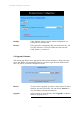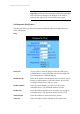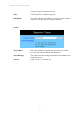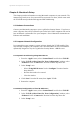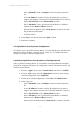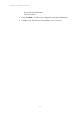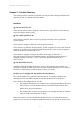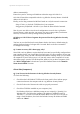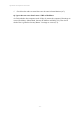User's Manual
11g Wireless Security Router User Guide
- 58 -
Chapter 6: Macintosh Setup
This chapter provides information on using Macintosh computers in your network. The
instructions given here are for system software version 8.0 or above, which comes with
the TCP/IP Protocol preloaded and supports DHCP Addressing.
6-1 Hardware Connections
Connect your Macintosh computer to your 11g Wireless Security Router . If you have a
newer computer, there will be a Ethernet port on the back. Older computers will need to
have an Ethernet card installed. See your computer’s User’s Manual for instructions on
Ethernet card installation.
6-2 Computer Network Configuration
It is assumed that your computer’s system software already has TCP/IP installed. You
may manually configure your computer with a fixed IP Address or have an IP Address
dynamically assigned to it by the 11g Wireless Security Router ’s DHCP server.
6-2.1 Dynamic IP Addressing using DHCP Server.
1. From the “Apple” menu, select “Control Panel” and click on “TCP/IP”.
2. In the “TCP/IP (A New Name For Your Configuration)” window, select
“Ethernet” in the “Connect via” location from the drop-down list.
3. In the “Setup” area:
- Select “Using DHCP Server” in the “Configure” location from the
drop-down list.
- No other data needs to be entered.
- Close the window.
4. Click “Save” from the file menu, then “Quit” TCP/IP.
5. Restart the computer.
6-2.2 Manual Configuration of Fixed IP Addresses
1. From the “Apple” menu, select “Control Panel” and click on “TCP/IP”.
2. In the “TCP/IP (A New Name For Your Configuration)” window, select
“Ethernet” in the “Connect via” location from the drop-down list.
3. In the “Setup” area: