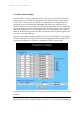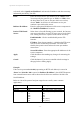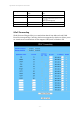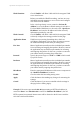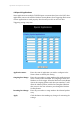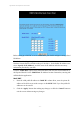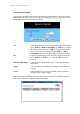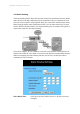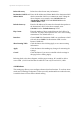User's Manual
11g Wireless Security Router User Guide
- 44 -
Delete this entry
Delete the selected route entry information.
Destination LAN IP and
Subnet Mask:
Enter the IP Address and Subnet Mask of the destination LAN
that the immediate LAN is to communicate with. Taking the
above diagram as an example, enter 192.168.2.0 in the
“Destination LAN IP” field and 255.255.255.0 in the
“Subnet Mask” field.
Default Gateway:
Enter the IP Address of the router that forwards data packets to
the destination LAN. For the above example, enter
192.168.1.2 in the “Default Gateway” field.
Hop Count:
Enter the number of hops required between the LANs to be
connected. The Hop Count represents the “cost” of the routing
transmission. The default value is 1.
Interface:
Choose LAN if the Destination LAN is on your Router’s LAN
side and choose WAN if the Destination LAN is on the
Router’s WAN side.
Show Routing Table
Click this button after clicking Apply to see current routing
information.
Apply
Click this button after making any changes for activating the
settings.
Cancel
Click this button if you are not satisfied with the settings in
this page before clicking Apply.
Referring back to the above diagram, with the proper settings, PC1 would be able to
access LAN 1, LAN 2 and the Internet while PC2 can only access LAN 2, LAN1.
4-12 Wireless
This setting page allows you to configure advanced wireless functions. To set those items
needs more technology background. Unless you really understand those technical terms,
it would be better to leave them as default setting.