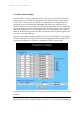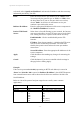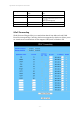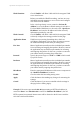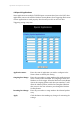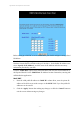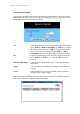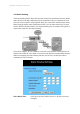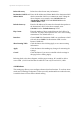User's Manual
11g Wireless Security Router User Guide
- 38 -
UPnP Function:
Check “Enable” will allow LAN side PCs that support UPnP
to set virtual server.
Before you enable the UPnP Forwarding, you have to set up
individual network computers to act as servers and configure
each with a fixed IP Address.
In the “One Page Setup” screen, ensure the “Private IP
Address” is set to the Router’s default setting of 192.168.1.1.
If a fixed Public IP Address is to be used, select “Specify an
IP address” and enter the IP Address and other necessary
information provided by your ISP.
UPnP Control:
Check “Enable” will allow LAN side PCs that support UPnP
to directly configure the settings provided in this page.
Application Name
UPnP has ten pre-setting forwarding rules, which are
well-known applications. You can enter any name to present
the additional settings beside those pre-setting rules.
Ext. Port
Most of applications usually use their individual port number
for its incoming and outgoing data packets. However, some of
the application may use different port number for incoming
and outgoing data packets. In this case, you have to enter the
port number used by incoming data packets here.
Protocol
Specify the protocol type as “TCP” or “UDP” which is used
by specific service.
Int. Ports
Most of applications usually use their individual port number
for its incoming and outgoing data packets. However, some of
the application may use different port number for incoming
and outgoing data packets. In this case, you have to enter the
port number used by outgoing data packets here.
IP Address
Enter the appropriate IP Addresses of the service computers in
the “Redirect IP Address” locations.
Enable
Check to make this forwarding setting active.
Apply
Click this button after making any changes for activating the
settings.
Cancel
Click this button if you are not satisfied with the settings in
this page before clicking Apply.
Example: If the service port number 80~80 (representing an HTTP web address) is
entered in “Ports” and 192.168.1.100 is entered in “Redirect IP Address”, then all
HTTP requests from external Internet users will be directed to the PC/server with the
192.168.1.100 fixed IP Address.