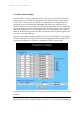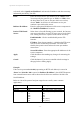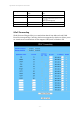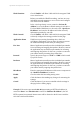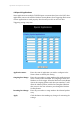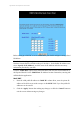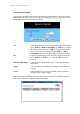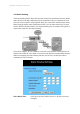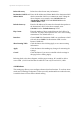User's Manual
11g Wireless Security Router User Guide
- 36 -
to be used, select “Specify an IP address” and enter the IP Address and other necessary
information provided by your ISP.
Ports:
Enter the desired service port numbers in the “Ports” fields.
You can specify the protocol type as “TCP” or “UDP” from
the drop-down list. If you are not sure which one to select,
choose “Both”. A selection of well-known service port
numbers is provided on this screen.
Redirect IP Address:
Enter the appropriate IP Addresses of the service computers in
the “Redirect IP Address” locations.
Passive FTP Virtual
Server:
When there is firewall filtering in your network, the Internet
user may not be able to access FTP server you set in the LAN
side. Setting FTP server at passive mode will be necessary.
Enable/Disable - Click to enable/disable passive FTP
function.
FTP Port - Enter the port number (> 1024) that the FTP server
will use as data connection port number. The client side
should select passive mode and use the same port number
entered here.
Server IP Address - Enter the appropriate IP Addresses of the
service computers.
Apply
Click this button after making any changes for activating the
settings.
Cancel
Click this button if you are not satisfied with the settings in
this page before clicking Apply.
Example:
If the service port number 80~80 (representing an HTTP web address) is entered in
“Ports” and 192.168.1.100 is entered in “Redirect IP Address”, then all HTTP requests
from external Internet users will be directed to the PC/server with the 192.168.1.100
fixed IP Address.
Below is a list of the protocol and port ranges that are used by some common
applications.
Application Protocol Port Range
FTP Server TCP 21
Half Life UDP 6003, 7002, 27010, 27015, 27025
MSN Messenger TCP
TCP
UDP
UDP
UDP
TCP
6891-6900 (File-send)
1863
1863
5190
6901 (Voice)
6901 (Voice)