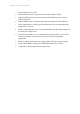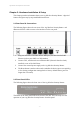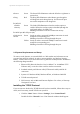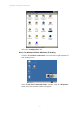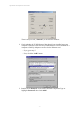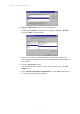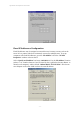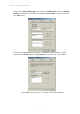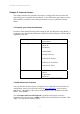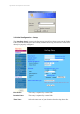User's Manual
11g Wireless Security Router User Guide
- 13 -
Chapter 3: Internet Access
This chapter describes the procedures necessary to configure the basic functions and
begin using your 11g Wireless Security Router . If you follow these procedures correctly,
there should be no problem in accessing the Internet via your 11g Wireless Security
Router .
3-1 Prepare your network information
In order to allow quick referencing when setting up your 11g Wireless Security Router , it
is suggested you complete the table below with the necessary information. This should be
supplied by your ISP.
Provided by some ISPs Host Name:
Domain Name:
IP address given by ISP: | Obtain IP Address automatically
| Static IP
IP Address:
. . .
Subnet Mask:
. . .
Default Gateway:
. . .
DNS Server Primary:
. . .
DNS Server Secondary:
. . .
DNS Server Third:
. . .
PPP authentication: | PPPoE
| PPTP
Login Name:
Password: ________________
3-2 Web-based User Interface
Your 11g Wireless Security Router is designed to use a Web-based User Interface for
configuration. Open your web browser and type http://192.168.1.1 in the browser’s
address box. This address is the factory set IP Address of your 11g Wireless Security
Router . Press “Enter”.
The “Username and Password Required” prompt box will appear. Leave the
Username field empty and type “admin” (default password) in the Password field. Click
“OK”. The setup screen will then appear.