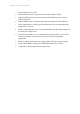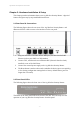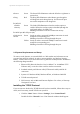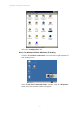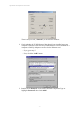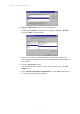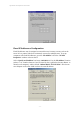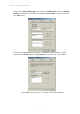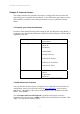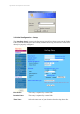User's Manual
11g Wireless Security Router User Guide
- 10 -
4. Highlight “Microsoft” under the list of manufacturers.
Double-click “TCP/IP” from the list on the right or highlight “TCP/IP”
then click “OK” to install TCP/IP.
5. After a few seconds, you will be returned to the Network window. The
TCP/IP Protocol should now be on the list of installed network components
(see 2 above).
6. Click the “Properties” button.
The TCP/IP Properties window consists of several tabs. Choose the “IP
Address” tab.
7. Select “Obtain an IP address automatically”. Click “OK”. Restart your
PC to complete the TCP/IP installation.