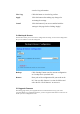User's Manual
65
select “Ethernet” in the “Connect via” location from the
drop-down list.
11. In the “Setup” area:
- Select “Manually” in the “Configure” location from the
drop-down list.
- In the “IP Address” location, enter the IP Address that you want
to assign to the computer. (see the notes on Fixed IP Addresses
2-4 above).
- Enter “255.255.255.0” in the “Subnet Mask” location.
- Enter “192.168.1.1” (the 11g Wireless Broadband router ’s
default IP Address) in the “Router Address” location.
- Enter the ISP’s IP Address in the “Name Server” location if your
ISP has provided the information.
- Close the window.
12. Click “Save” from the file menu then “Quit” TCP/IP.
13. Restart the computer.
6-3 11g Wireless Broadband router Configuration
To configure your 11g Wireless Broadband router , use your Web Browser and follow the
instructions given in Chapter 3: Internet Access, section 3.3. To configure advanced settings,
see Chapter 4: Advanced Applications.
6-4 Adding 11g Wireless Broadband router to Existing Network
If the 11g Wireless Broadband router is to be added to an existing Macintosh computer
network, the computers will have to be configured to connect to the Internet via the 11g
Wireless Broadband router .
1. From the “Apple” menu, select “Control Panel” and click on
“TCP/IP”.
2. From the “File” menu, select “Configurations” and select your
existing network configuration. Click “Duplicate”.
3. Rename your existing configuration. Click “OK”, and “Make
Active”.
4. In the Setup area:
- Select “Manually” in the “Configure” location from the
drop-down list.
- In the “IP Address” location, enter the IP Address that you want
to assign to the computer. (see the note on fixed IP Addresses
2-4 above).