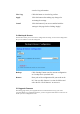User's Manual
64
Chapter 6: Macintosh Setup
This chapter provides information on using Macintosh computers in your network. The
instructions given here are for system software version 8.0 or above, which comes with the
TCP/IP Protocol preloaded and supports DHCP Addressing.
6-1 Hardware Connections
Connect your Macintosh computer to your 11g Wireless Broadband router . If you have a newer
computer, there will be a Ethernet port on the back. Older computers will need to have an
Ethernet card installed. See your computer’s User’s Manual for instructions on Ethernet card
installation.
6-2 Computer Network Configuration
It is assumed that your computer’s system software already has TCP/IP installed. You may
manually configure your computer with a fixed IP Address or have an IP Address dynamically
assigned to it by the 11g Wireless Broadband router ’s DHCP server.
6-2.1 Dynamic IP Addressing using DHCP Server.
4. From the “Apple” menu, select “Control Panel” and click on
“TCP/IP”.
5. In the “TCP/IP (A New Name For Your Configuration)” window,
select “Ethernet” in the “Connect via” location from the
drop-down list.
6. In the “Setup” area:
- Select “Using DHCP Server” in the “Configure” location from
the drop-down list.
- No other data needs to be entered.
- Close the window.
7. Click “Save” from the file menu, then “Quit” TCP/IP.
8. Restart the computer.
6-2.2 Manual Configuration of Fixed IP Addresses
9. From the “Apple” menu, select “Control Panel” and click on
“TCP/IP”.
10. In the “TCP/IP (A New Name For Your Configuration)” window,