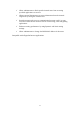User's Manual
13
LAN 1~4
Link/Act:
Green Steady on when the Ethernet link exists.
Blinking when data is flowing through this port.
Rear Panel & Connections
The following figure shows the rear view of the 11g Wireless Broadband
Router and illustrates how the cables connect to the interfaces on the rear panel.
1. Plug one end of the UTP cable into the WA N port, the other into the RJ45
Ethernet jack on your ADSL or Cable modem.
2. Connect a PC, which must has an Ethernet NIC (Network Interface Card)
installed, to one of the LAN Ports.
3. Connect the external power supply to the 11g Wireless Broadband Router.
4. The Reset button is used to reboot and re-initialize the device (press once
quickly), or for clearing configuration settings back to factory default
values (press for longer than 3 seconds).
Note: If you are Macintosh users, please refer to Chapter 6 Macintosh Setup
for more detailed information about configuring TCP/IP, hardware installation
and so on..
System Requirements
To connect to the Internet, an external ADSL or Cable modem and an Internet
access account from an ISP is required. In order to operate with the 11g
Wireless Broadband Router, each PC that is to be connected to the 11g Wireless
Broadband Router should have the following things installed:
Ethernet NIC (Network Interface Card: a 10Base-T or 10/100Base-T/TX
Ethernet card), or wireless client card for wireless connection
Standard twisted-pair Ethernet cable (UTP network cable) with RJ-45