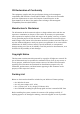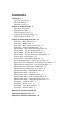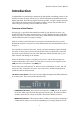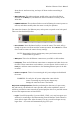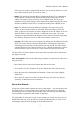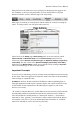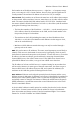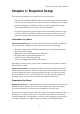User's Manual
Wireless-G Router User's Manual
Many Web sites have links at the top of each page for displaying other pages on the
site. Similarly, at the top of the setup utility are seven buttons that we call page
buttons. Each takes you to a different page of the setup utility.
Most pages are made up of several panels. Panels contain the controls for setting the
router. To change panels, you click panel tabs on the left.
Shown above is the Setup page's Basic Setup panel. It has two sections, named
Internet Setup and Network Setup, and the Internet Setup section has two
subsections, named Internet Connection Type and Optional Settings (required by
some ISPs). The first control in the Optional Settings (required by some ISPs)
subsection is the Router Name control, and its default (factory) setting is myrouter.
This is the terminology we will use in this manual.
Important Concepts
If you are new to networking, you may encounter many unfamiliar terms when setting
up the router. Those that appear most frequently and are most basic for understanding
router settings are explained below.
IP Address: We have already touched on IP addresses without explaining them. A
thorough explanation would require a separate chapter, and is quite beyond the scope
of this manual. A short explanation of IP addressing as it applies to your router,
however, is necessary.
"IP" stands for "Internet Protocol," and IP addresses are the means by which networks
and individual machines are identified on the Internet (and now on most LANs as
well). An IP address is usually written in "dotted quad" notation — four numbers
separated by "dots" (periods). Your Wireless-G router's default LAN-side IP address,
for example, is 192.168.1.1. (It has no default WAN-side IP address; its "WAN IP"
must be set manually or sent to the router by your ISP.)
4