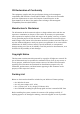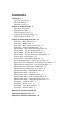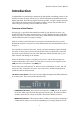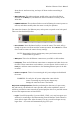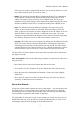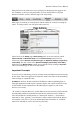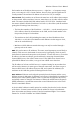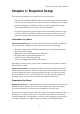User's Manual
Wireless-G Router User's Manual
when there is wireless activity; and stays off when wireless networking is
disabled.
• WAN indicator: This indicator shines steadily when a good but idle link is
detected on the WAN port, and blinks off and on when there is activity on the
WAN link.
• POWER indicator: This indicator flashes on and off during the router's power-on
self-test, and shines steadily when the router is ready for operation.
The router has a button, five Ethernet ports, and a power receptacle on its back panel.
These are described briefly below.
• Reset button: Press this button briefly to restart the router. The router will go
through its power-on self-test and then resume operation. Press Reset for at least
five seconds to restore the router's factory settings.
NOTE: Restoring the factory settings may cause your Internet and/or
wireless links to go down.
• WAN port: This is for the Ethernet connection to your DSL or cable modem.
• LAN ports: These are for Ethernet connections to computers and other devices on
the LAN. These connections can be indirect: you can connect a hub or switch to a
LAN port, and then connect machines to the remaining Ethernet ports of the hub
or switch.
• DC12V receptacle: This is for connecting the AC power adapter included with
the router.
WARNING: Use only the AC power adapter that came with the
router. Connecting any other power adapter may
damage the router and cause a fire hazard.
Major Non-routing Functions: Besides performing the functions of a pure router,
AP, and switch, your Wireless-G router provides many other capabilities, some of
which are provided on some networks by special-purpose devices or powerful servers.
A few of the important ones are listed below.
• Login: Your ISP (especially if you use ADSL, VDSL, etc.) may have given you
software for connecting to and disconnecting from the Internet. Such software is
often called a login client. After the router is set up, you will no longer use any
login client — the router will automatically log on for you.
2