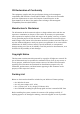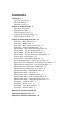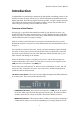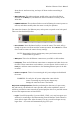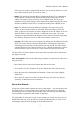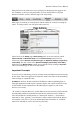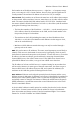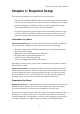User's Manual
Wireless-G Router User's Manual
Introduction
Congratulations on purchasing a sophisticated, high-quality networking product. Your
Wireless-G router is many devices in one, and was designed and manufactured to the
highest standards. Still, like any digital electronic product, it requires proper setup and
care. Follow the instructions in this manual carefully to ensure that your Wireless-G
router will give you many years of trouble-free service.
Overview of the Router
Not long ago, to get all the functionality provided by your Wireless-G router, you
would have had to buy three separate devices: a router (which at the time would have
been just a router), a wireless access point (AP), and an Ethernet switching hub (now
called an Ethernet switch or simply a switch).
(Why is it called a switch? Because it can switch each transmission to the port the
destination machine is connected to. Early Ethernet hubs sent all transmissions out on
all ports.)
You would have connected the router, the AP, and your computers together through
the switch to form your local-area network (LAN). Then you would have connected
the router to your modem for access to the wide-area network (WAN), that is, your
ISP's network, and through it, the Internet.
With your Wireless-G router, everything is in one box, and the AP and router are
connected internally to the switch. You only have to connect your computers to the
LAN ports and your modem to the WAN port.
For the most part in this manual, we will refer to the combination of router, AP, and
switch as a unit. Terms like "the router" and "your router" should be understood to
include the built-in AP and switch.
The Parts of the Router: The router has seven light-emitting diode (LED) indicators
on its front panel. These are described briefly below.
• ETHERNET indicators: Each of these corresponds to a LAN port on the back of
the router. When a good but idle link is detected on the port, the indicator shines
steadily; when there is activity on the link, the indicator blinks off and on.
• WIRELESS indicator: This indicator shines steadily when wireless networking is
enabled but the router is not actively transmitting or receiving; blinks off and on
1