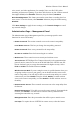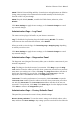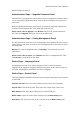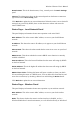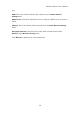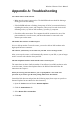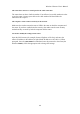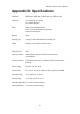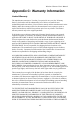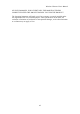User's Manual
Wireless-G Router User's Manual
Domain Name: This is the domain name, if any, currently set in the Basic Settings
panel.
Internet: The information shown in this section depends on the Internet connection
type selected in the Basic Setup panel.
Click Refresh to update the on-screen information. When the router is set to obtain IP
settings from your ISP by DHCP, there are also buttons to release and renew the
router's DHCP lease.
Status Page – Local Network Panel
This panel displays information about router operation on the wired LAN.
MAC Address: This is the router's MAC address, as seen on your local Ethernet
network.
IP Address: This shows the router's IP address, as it appears on your local Ethernet
network.
Subnet Mask: This shows the subnet mask that the router is set to use on your local
network.
DHCP Server: This shows whether the router's DHCP server function is currently
enabled or disabled.
Start IP Address: This is the lowest IP address that the router will assign by DHCP
on the local network.
End IP Address: This is the highest IP address that the router will assign by DHCP
on the local network.
DHCP Clients Table: Clicking this button will open a window to show you which
PCs are utilizing the router as a DHCP server. You can delete PCs from that list, and
sever their connections, by checking a Delete box and clicking the Delete button.
Click Refresh to update the on-screen information.
Status Page – Wireless Panel
This panel displays information about router operation on your wireless network.
MAC Address: This is the router's MAC address, as seen on your local wireless
network.
Mode: This shows whether the router's wireless interface is disabled, set for a
Wireless-B/Wireless-G mixed environment, or set for Wireless-B only or Wireless-G
37