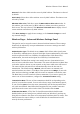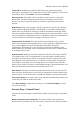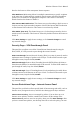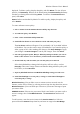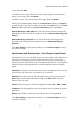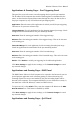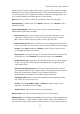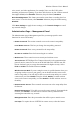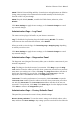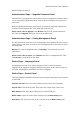User's Manual
Wireless-G Router User's Manual
default settings are restored.
Administration Page – Upgrade Firmware Panel
This panel lets you upgrade the router's firmware. Do not upgrade the firmware unless
you are experiencing problems with the router or the new firmware has a feature you
want to use.
Before upgrading the firmware, find out from your network equipment supplier how
to obtain a router firmware file. Then obtain and extract the file.
Please select a file to upgrade: Click Browse and select the extracted firmware
file. Then click Upgrade and follow the on-screen instructions.
Administration Page – Config Management Panel
Use this panel when you want to save a configuration file containing all of the router's
current settings, and when you want to send a configuration file to the router to restore
the settings in it.
Backup: To create a configuration file, click Backup. Then follow the on-screen
instructions.
Please select a file to restore: Click Browse and select a configuration file. Then
click Restore to send the file to the router.
Status Page – Language Panel
In multilingual versions of the router, this panel is used to select the interface
language and to upgrade the language file held in the router. In the current version of
the router, only English is available as an interface language.
Status Page – Router Panel
This panel displays information about the router's firmware and about router operation
on the WAN.
Firmware Version: This is the version number of the router's current firmware.
Current Time: This shows the time, if the router is in contact with a time server.
MAC Address: This is the MAC address of the router's WAN port.
Router Name: This is the router name currently set in the Basic Setup panel.
Host Name: This is the host name, if any, currently set in the Basic Setup panel.
36