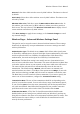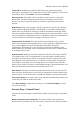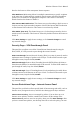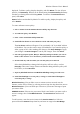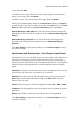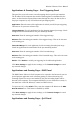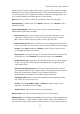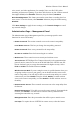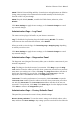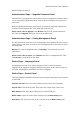User's Manual
Wireless-G Router User's Manual
Quality of Service (QoS) assigns priority levels to improve the performance of high-
bandwidth, latency-sensitive applications such as VoIP and videoconferencing. You
can specify priority levels for particular machines, LAN ports, and applications, and
you can enable/disable special QoS options for wireless links.
QoS: This section contains controls not specifically related to wireless QoS.
Enable/Disable: To enable QoS, select Enable. Otherwise, select Disable. QoS is
disabled by default.
Upstream Bandwidth: In this box you can specify the maximum outgoing
bandwidth that applications can utilize.
• Device Priority: Here you can assign priority to particular machines on your
LAN. Enter a name (this is for your own reference only), enter the machine's
MAC address, and then select its priority from the drop-down list.
• Ethernet Port Priority: These controls allow you to assign priority levels to the
router's four LAN ports. For each port, select the priority and flow control setting.
Priority: Select High or Low in the Priority column. All four LAN ports have
been assigned low priority by default.
Flow Control: If you want the router to control the transmission of data between
network devices, select Enabled. To disable this feature, select Disabled.
• Application Priority: Applications are identified by their port (service) numbers,
so they can be given the desired priority throughout their passage between the
LAN and the WAN.
Optimize Gaming Applications: Select this to automatically allow common
game application ports to have a higher priority. These games include, but are not
limited to: Counter-Strike, Half-Life, Age of Empires, Everquest,
Quake2/Quake3, and Diablo II. The default setting is unselected.
Application Name: Enter a name for the application in the Application Name
box. This is for your reference only.
Priority: Select Low, Medium, High, or Highest to assign a priority to the
application. The default selection is Low.
Specific Port #: Enter the port number for the application.
Wireless QoS: This section contains controls specific to wireless QoS.
WMM Support: Wi-Fi Multimedia (WMM), formerly known as Wireless Multimedia
Extensions (WME), is a Wi-Fi Alliance certified feature, based on the IEEE 802.11e
standard. This feature provides QoS to wireless networks. It is especially suitable for
33