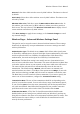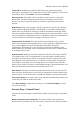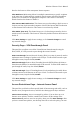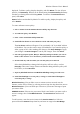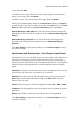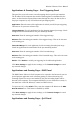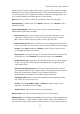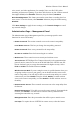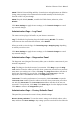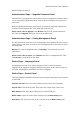User's Manual
Wireless-G Router User's Manual
boxes. Then click Add.
To modify a service, select it from the list on the right. Change its name, protocol
setting, or port range. Then click Modify.
To delete a service, select it from the list on the right. Then click Delete.
When you are finished making changes in the Port Services window, click Apply to
save the changes. If you want to cancel your changes, click Cancel. To close the Port
Services window and return to the Access Restrictions panel, click Close.
Website Blocking by URL Address: If you want to block Web sites with specific
URL addresses, enter each URL in a separate box next to Website Blocking by URL
address.
Website Blocking by Keyword: If you want to block Web sites using specific
keywords, enter each keyword in a separate box next to Website Blocking by
Keyword.
Click Save Settings to apply the new settings, or click Cancel Changes to cancel
any unsaved changes.
Applications and Gaming Page – Port Range Forward Panel
This panel allows you to set up public services on your network, such as Web servers,
FTP servers, e-mail servers, or other Internet applications. When a request for a
particular service (indicated by the port number in the request) is received from the
Internet, the router will forward it to the local machine specified here. Any machine to
which you do port forwarding must have a fixed IP address (it cannot be a DHCP
client).
Application: In this box, enter the name of the service or application. This is for your
own reference only. Each name can contain up to 12 characters.
Start/End: This is the port range. Enter the number that starts the port range in the
Start column and the number that ends the range in the End column. These two
numbers can be the same.
Protocol: Select the protocol used for this application, either TCP or UDP, or Both.
IP Address: For each application, enter the IP address of the PC running the specific
application.
Enable: Select Enable to enable port forwarding for the relevant application.
Click Save Settings to apply the new settings, or click Cancel Changes to cancel
any unsaved changes.
31