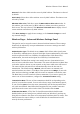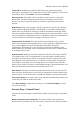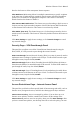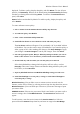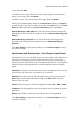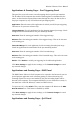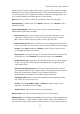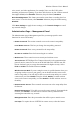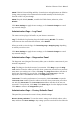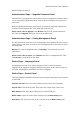User's Manual
Wireless-G Router User's Manual
displayed. To delete a policy, display that policy and click Delete. To view all your
policies, click Summary. Policies can be deleted using the Internet Policy Summary
window by selecting them and clicking Delete. To return to the Internet Access
panel, click Close.
Status: Policies are disabled by default. To enable a policy, display that policy and
select Enable.
To create an Internet access policy:
1. Select a number from the Internet Access Policy drop-down list.
2. To enable this policy, click Enable.
3. Enter a name in the Enter Policy Name box.
4. Click Edit List of PCs to select which PCs will be affected by the policy.
The List of PCs window will appear. You can identify a PC by its MAC address
or IP address. You can also enter a range of IP addresses if you want this policy to
affect a group of PCs. After making your changes, click Save Settings to apply
your changes or Cancel Changes to cancel your changes. Then click Close.
5. Select the appropriate option, Deny or Allow, depending on whether you want to
block or allow Internet access for the PCs you listed on the List of PCs window.
6. Decide which days and what times you want this policy to be enforced.
Select the individual days during which the policy will be in effect, or select
Everyday. Then enter a range of hours and minutes during which the policy will
be in effect, or select 24 Hours.
7. Input any Blocked Services and Website Blocking settings you wish to use.
8. Click Save Settings to save the policy's settings, or click Cancel Changes to
cancel the policy's settings.
Blocked Services: You can filter access to various services accessed over the
Internet, such as FTP or Telnet, by selecting services from the drop-down lists next to
Blocked Services. (You can block up to 20 services.) Then enter the range of ports
you want to filter.
Add/Edit Service: If the service you want to block is not listed or you want to edit a
service's settings, then click Add/Edit Service. The Port Services window will
appear.
To add a service, enter the service's name in the Service Name box. Select its
protocol from the Protocol drop-down list, and enter its range in the Port Range
30