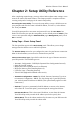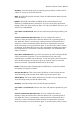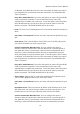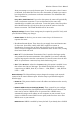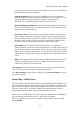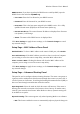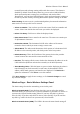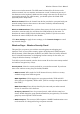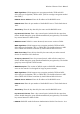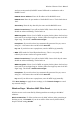User's Manual
Wireless-G Router User's Manual
network layout and exchange routing tables with other routers. This feature is
disabled by default. From the drop-down list, you can select LAN & Wireless,
which performs dynamic routing over your Ethernet and wireless links.
Alternatively, you can select WAN (Internet), which performs dynamic routing on
the link to your ISP. Finally, selecting Both enables dynamic routing on all links.
Static Routing: A static route is a predetermined pathway that network information
must travel to reach a specific host or network.
• Select set number: You can have up to 20 static routes. Each has a number and
a name. Select from this list the static route you wish to be displayed.
• Delete This Entry: Click here to delete the displayed route.
• Enter Route Name: Enter a name for the route here. The name can contain up to
25 alphanumeric characters.
• Destination LAN IP: The destination LAN IP is the address of the remote
network or host to which you want to assign a static route.
• Subnet Mask: The subnet mask determines which portion of a destination LAN
IP address is the network portion, and which portion is the host portion.
• Default Gateway: This is the IP address of the gateway device that provides
contact between the router and the remote network or host.
• Interface: This setting tells the router whether the destination IP address is on the
LAN & Wireless (Ethernet and wireless networks) or the WAN (Internet).
• Show Routing Table: Click this button to open a window displaying how data is
routed through your local network. For each route, the destination LAN IP
address, subnet mask, gateway, and interface are displayed. Click Refresh to
update the information. Click Close to exit this window.
Click Save Settings to apply the new settings, or click Cancel Changes to cancel
any unsaved changes.
Wireless Page – Basic Wireless Settings Panel
The basic settings for wireless networking are set in this panel.
Wireless Network Mode: From this drop-down list, you can select the wireless
standards running on your network. If you have both 802.11g and 802.11b devices on
your network, keep the default setting, Mixed. If you have only 802.11g devices,
select G-Only. If you have only 802.11b devices, select B-Only. If you do not have
any 802.11g or 802.11b devices on your network, select Disable.
Wireless Network Name (SSID): The SSID is the network name shared among all
23