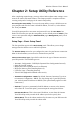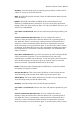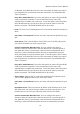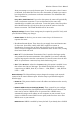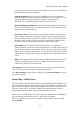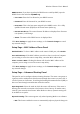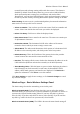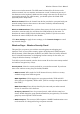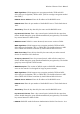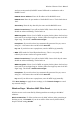User's Manual
Wireless-G Router User's Manual
DDNS Service: If you have signed up for DDNS service with DynDNS, open the
DDNS Service list and select DynDNS.org.
• User Name: Enter the User Name for your DDNS account.
• Password: Enter the Password for your DDNS account.
• Host Name: This is the host name assigned by the DDNS service. It is a fully
qualified domain name (FQDN) in the format name.dyndns.org.
• Internet IP Address: The router's Internet IP address is displayed here. Because
it is dynamic, it will change.
• Status: The status of the DDNS service is displayed here.
Click Save Settings to apply the new settings, or click Cancel Changes to cancel
any unsaved changes.
Setup Page – MAC Address Clone Panel
Enable/Disable: To clone a MAC address to the router's WAN port, select Enable.
User Defined Entry: If the MAC address you wish to clone is not that of computer
you are using to access the router's setup utility, enter that MAC address here.
Clone Your PC's MAC: Clicking this button will clone the MAC address of the
computer you are using to access the router's setup utility.
Click Save Settings to apply the new settings, or click Cancel Changes to cancel
any unsaved changes.
Setup Page – Advanced Routing Panel
This panel is used to configure advanced routing functions. The router can operate as
a gateway with or without static (fixed) routes through other routers on your LAN. It
can also operate as a full router, even using the Routing Information Protocol (RIP) to
discover routes through communication with other routers.
Operating Mode: Select the mode in which the router will function. If the router is
hosting your network's connection to the Internet, select Gateway. If another router
exists on your network, select Router. When Router is chosen, dynamic routing will
be available as an option.
Dynamic Routing: This section appears only when Operating Mode is set to Router.
• RIP: This feature enables the router to automatically adjust to physical changes in
22