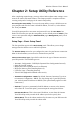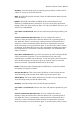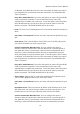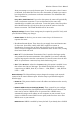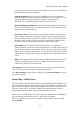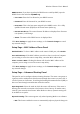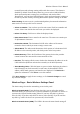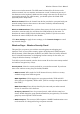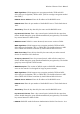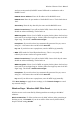User's Manual
Wireless-G Router User's Manual
when you attempt to access the Internet again. To use this option, select Connect
on Demand. In the Max Idle Time box, enter the number of minutes you want to
have elapsed before your Internet connection terminates. The default Max Idle
Time is 5 minutes.
Keep Alive: Redial Period: If you select this option, the router will periodically
check your Internet connection. If you are disconnected, the router will
automatically re-establish your connection. To use this option, select Keep Alive.
In the Redial Period box, specify how often you want the router to check the
Internet connection. The default Redial Period is 30 seconds.
Optional Settings: Some of these settings may be required by your ISP. Verify with
your ISP before making any changes.
• Router Name: In this box, you can enter a name of up to 39 characters to
represent the router.
• Host Name/Domain Name: These boxes let you supply a host and domain name
for the router. Some ISPs, usually cable ISPs, require these names as
identification. You may have to check with your ISP to see if your Internet
service has been configured with a host and domain name. In most cases, leaving
these boxes blank will work.
• MTU: MTU is the Maximum Transmission Unit. It specifies the largest packet
size permitted for Internet transmission. Select Manual if you want to manually
enter the largest packet size that is transmitted. To have the router select the best
MTU for your Internet connection, keep the default setting, Auto.
• Size: When Manual is selected as the MTU setting, this option is enabled. Leave
this value in the 1200 to 1500 range. The default size depends on the Internet
connection type: DHCP, Static IP, or Telstra — 1500; PPPoE — 1492; PPTP or
L2TP — 1460.
Network Setup: The Network Setup section changes the settings on the network
connected to the router's Ethernet ports. Wireless setup is performed through the
Wireless page.
• Router IP: This presents both the router's IP address and subnet mask as seen by
your network.
• Network Address Server Settings (DHCP): These controls let you configure
the router's Dynamic Host Configuration Protocol (DHCP) server function. The
router can be used as a DHCP server for your network. A DHCP server
automatically assigns an IP address to each computer on your network. If you
choose to enable the router's DHCP server option, make sure there is no other
DHCP server on your network.
DHCP Server: DHCP is enabled by factory default. If you already have a DHCP
20