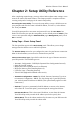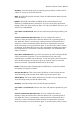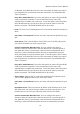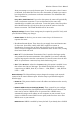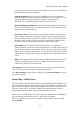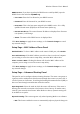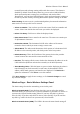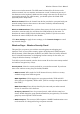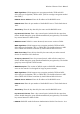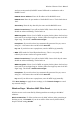User's Manual
Wireless-G Router User's Manual
Chapter 2: Setup Utility Reference
After completing required setup, you may wish to further adjust router settings, or use
some of the router's advanced features. This chapter provides a complete reference
covering each panel of each page of the router's setup utility.
Accessing the Setup Utility: To access the setup utility, start up a Web browser on
your computer and enter the router's default IP address, 192.168.1.1, in the address
bar. Then press Enter.
You will be prompted for a user name and password. Leave the User Name box
blank. The first time you open the setup utility, use the default password admin. (You
can set a new password using the Administration page's Management panel.) Click
OK to continue.
Setup Page – Basic Setup Panel
The first panel that appears is the Basic Setup panel. This allows you to change
settings related to Internet access and LAN operation.
The Internet Setup section lets you configure the router for your Internet connection.
Most of the information you need can be obtained from your ISP.
Internet Connection Type: Open this list and select the type of Internet connection
your ISP provides. The available types are:
• Automatic Configuration – DHCP (the Dynamic Host Configuration Protocol)
• Static IP (fixed IP settings)
• PPPoE (the Point-to-point Protocol over Ethernet)
• PPTP (the Point-to-point Tunneling Protocol)
• L2TP (the Layer 2 Tunneling Protocol)
• Telstra Cable (BigPond broadband cable service)
• Automatic Configuration - DHCP: By default, Internet Connection Type is set
to Automatic Configuration - DHCP. Use this setting only if your ISP provides
you with a dynamic IP address via DHCP. (This option usually applies to cable
connections.)
• Static IP: If you use a permanently fixed IP address to connect to the Internet,
select Static IP. To use this option, you must input the settings listed below.
Internet IP Address: This is the router's IP address, as seen from the Internet.
Your ISP will provide you with the IP address you need to specify here.
Subnet Mask: This is the subnet mask used by the router on your ISP's network.
Your ISP will provide you with the subnet mask.
17